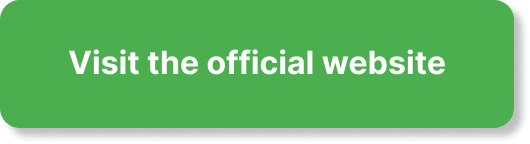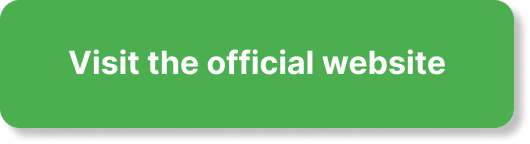Have you ever wondered, “Can I offer multiple dates and times for webinars in EverWebinar?” If so, you’re likely looking for ways to maximize your audience engagement and convenience while organizing your online events. Good news—EverWebinar makes it possible to present your webinars at various times and dates.
In this comprehensive guide, we’ll cover everything you need to know about setting multiple dates and times for webinars in EverWebinar. We’ll walk you through the step-by-step process, discuss the benefits, and answer some commonly asked questions. By the end, you’ll have a solid understanding of how to leverage EverWebinar’s features to their fullest potential.
What is EverWebinar?
Overview
EverWebinar is a powerful automated webinar platform that allows you to set up pre-recorded webinars to run as if they were live. This tool is perfect for those who want to automate their webinars, thereby saving time and reaching a wider audience.
Key Features
EverWebinar comes with a wide range of features including seamless integration with WebinarJam, automated scheduling, real-time chat simulations, and detailed analytics. Understanding these features is the first step to utilizing the platform effectively.
Benefits of Offering Multiple Dates and Times
Increased Attendance
By offering multiple dates and times, you make it easier for more people to attend your webinars. Everyone has different schedules, so providing options allows attendees to choose a time that suits them best.
Improved Convenience
Offering multiple dates and times is super convenient for both you and your attendees. You don’t have to constantly monitor registrations and your attendees can pick a time that fits their schedules.
Boosted Engagement
When your audience has the flexibility to choose a suitable time, they are more likely to stay engaged throughout the webinar. Higher engagement usually translates to better outcomes, whether you are aiming for sales, leads, or simply spreading knowledge.
How to Set Multiple Dates and Times in EverWebinar
Let’s delve into the nitty-gritty of setting up multiple dates and times for your webinars.
Step 1: Log into Your Account
First, you’ll need to log into your EverWebinar account. If you don’t have one, you’ll need to create an account and purchase a subscription.
Step 2: Create a New Webinar
Once logged in, go to the dashboard and click on “Create New Webinar.”
Step 3: Choose Pre-recorded Mode
EverWebinar specializes in automated, pre-recorded webinars. Select “Pre-recorded” as your webinar mode.
Step 4: Upload Your Webinar Video
Upload the pre-recorded webinar video that you want to schedule for multiple dates and times.
Step 5: Set Up Webinar Scheduling
This is the critical step where you can configure multiple dates and times. Under the “Schedule” section, you will find options to set various dates and times. EverWebinar offers some preset options like “Just-in-time” webinars, “On-Demand” webinars, and more.
Custom Scheduling
For more control, select “Custom Schedule.” Here, you can manually add specific dates and times.
| Date | Time | Timezone |
|---|---|---|
| March 5, 2023 | 10:00 AM PST | Pacific Standard Time |
| March 10, 2023 | 2:00 PM EST | Eastern Standard Time |
| March 15, 2023 | 7:00 PM GMT | Greenwich Mean Time |
Recurring Webinars
You can also set recurring webinars—for instance, every Monday at 10:00 AM PST. This can save you a lot of time if you want to consistently offer the same webinar multiple times.
Step 6: Preview and Save
Before finalizing, make sure to preview the settings to ensure everything is correct. Once satisfied, hit the “Save” button.
Tips for Maximizing Attendance
Email Invitations
Use email invitations to notify your audience about the multiple dates and times available. Email reminders are effective in ensuring that attendees show up.
Social Media Promotion
Promote your webinar dates and times on various social media channels. The more visibility, the better.
Incentives
Consider offering incentives like downloadable resources or discounts for those who attend. This can significantly boost attendance rates.
Frequently Asked Questions
Here are some commonly asked questions to clear any lingering doubts.
Can I Edit Dates and Times Later?
Absolutely! You can go back and edit the dates and times anytime by navigating to the webinar settings.
What Happens if I Need to Cancel?
If you need to cancel one or all of the scheduled dates, you can easily do so from the dashboard. Participants will receive an automatic notification regarding the cancellation.
Is There a Limit to the Number of Dates I Can Offer?
There’s no set limit—you can offer as many dates and times as you find suitable.
Troubleshooting Common Issues
Attendees Not Receiving Invites
Ensure you are using a reliable email service provider to send out invitations and reminders. Check spam folders and advise your attendees to whitelist your email.
Scheduling Errors
Double-check your time zones to ensure all attendees get accurate timings. Mistakes in time zones can lead to lower attendance and engagement levels.
Integration with Other Platforms
Calendar Integrations
You can integrate EverWebinar with calendar systems, like Google Calendar and Outlook, to make it easier for attendees to remember the date and time of the webinar.
CRM Integration
Integrate EverWebinar with CRM systems like Salesforce or HubSpot to streamline the follow-up process and manage leads effectively.
Conclusion
Offering multiple dates and times for your webinars in EverWebinar is not just possible; it’s also advantageous for maximizing attendance, engagement, and convenience. By following the outlined steps and tips, you can easily set up various schedules that cater to your audience’s diverse needs. Take advantage of EverWebinar’s robust scheduling features and watch your webinar success soar.
Isn’t it time you reached more people with less effort? With the flexibility of EverWebinar, now you can.