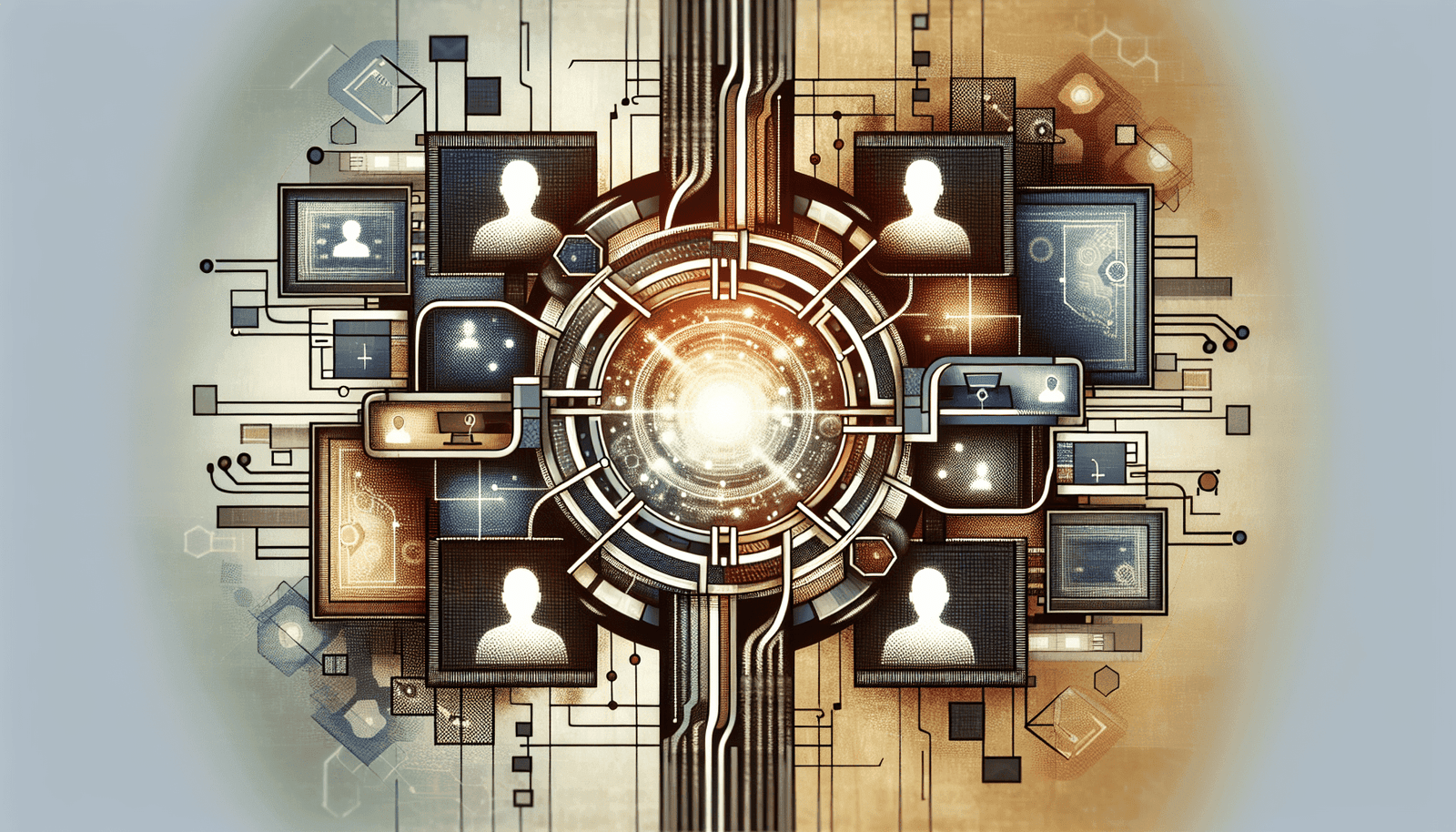Have you ever wondered if it’s possible to merge two Zoom meetings together? If you have multiple meetings and would like to combine them, you’re not alone. Many people, both in professional and personal settings, have faced similar challenges. The convenience of combining meetings can save you time, reduce confusion, and enhance productivity.
In today’s virtual world, Zoom has become an essential tool for communication. Whether you’re managing team meetings, online classes, webinars, or just catching up with friends and family, understanding the capabilities of Zoom can greatly impact your online interaction experience. So, let’s explore whether you can merge two Zoom meetings and what alternatives you might have.
Understanding Zoom Meeting Structures
Before diving into the possibilities of merging meetings, it’s important to understand how Zoom meetings are structured. Each Zoom meeting has a unique Meeting ID and a specific host. These components are crucial because they define the identity and the control points of the meeting.
Meeting IDs
Every Zoom meeting has a unique Meeting ID, which identifies the virtual space where participants gather. This ID is essential for accessing and organizing your meetings. You might have noticed how everyone is required to input this ID or click on a link containing it to join a meeting.
Roles in Zoom Meetings
Apart from the Meeting ID, the roles assigned to users in a Zoom meeting determine the level of control they have. Usually, roles include host, co-host, and participants. The host has overall control of the meeting, allowing them to mute participants, record the session, and more. Understanding these roles is crucial if you are considering any action that involves multiple meetings.
Can You Merge Two Zoom Meetings?
The direct answer to this question is no. As of now, Zoom does not offer a feature that allows you to merge two distinct meetings into a single one. Each meeting has its own unique configuration, and simultaneously merging their participants into one unified session isn’t supported by Zoom’s current functionalities.
Why Zoom Doesn’t Support Merging
Merging meetings could introduce a number of technical challenges and confuse participants regarding the meeting’s agenda, roles, and participants list. Each meeting might have different settings or even different subscription levels, leading to potential conflict in permissions and features if they were merged.
Alternatives to Merging Zoom Meetings
Despite the fact that you can’t directly merge meetings, there are several alternative strategies you can deploy to manage situations where you require a single-session interaction with participants from multiple meetings.
Scheduling Back-to-Back Meetings
One effective approach is scheduling back-to-back meetings. Although this doesn’t consolidate meetings into one, it does provide a seamless transition from one meeting to another with minimal downtime. This approach is particularly effective if the same host is managing both meetings.
Using Breakout Rooms
Breakout rooms in Zoom are a feature that allows the main meeting to be divided into separate smaller sessions. This can compel participants from different meetings to collaborate or discuss topics within the same framework when returning to the main meeting. It’s a great way to manage collaboration between different groups without needing to create a new meeting every time.
Adjusting Meeting Invitations
Another practical method is to adjust the invitations and Meeting IDs so that participants from different meetings join a newly created session. This method necessitates some planning, but it effectively consolidates your attendees into a single meeting environment.
Opening and Hosting Multiple Tabs
If you are leading both meetings, you can host them at the same time using different tabs or devices. While not recommended as it could lead to confusion, this method can be a quick fix if participants remain informed and clear instructions are provided on how to toggle between meetings.
Setting Up Efficient Zoom Meetings
Organizing efficient Zoom meetings is critical for saving time and optimizing communication. Here are some tips to enhance your Zoom meeting experience:
Plan and Communicate Effectively
An organized plan is key when arranging your Zoom meetings. This involves clearly communicating the purpose, agenda, and duration to all participants. Sending reminders and ensuring that everyone has the necessary access details will minimize confusion.
Familiarize Yourself with Zoom Features
Make sure you understand how to use Zoom’s various features, like screen sharing, recording, and participant management. Each feature can significantly enhance your meeting if used effectively. Understanding how to quickly manage participants and technical aspects will help you remain calm and focused throughout the session.
Assign Co-Hosts for Larger Meetings
For meetings with a large number of participants, consider assigning a co-host to help manage the session. Co-hosts can assist with muting participants, answering questions, and managing breakout sessions, which helps maintain a smooth flow during your meeting.
Keep Meetings Engaging
To keep attendees engaged, incorporate interactive elements like polls, Q&A sessions, and screen sharing. Encouraging participant interaction makes the meeting more engaging, helping to retain attention and foster a more collaborative environment.
Zoom Subscription Plans and Their Features
Understanding Zoom’s subscription plans can also play a role in how you organize your meetings. Different plans provide varying levels of access to features which could affect how you manage meetings. Here’s a simple breakdown:
| Zoom Plan | Key Features |
|---|---|
| Basic (Free) | 40-minute group meetings, Unlimited 1:1 meetings |
| Pro | 100 participants, Unlimited group meetings |
| Business | 300 participants, Recording transcripts |
| Enterprise | 500+ participants, Dedicated customer support |
Each plan comes with its own set of features aimed at enhancing different levels of user requirements. Deciding which plan to opt for can make a difference in how you conduct your meetings.
Alternative Platforms and Solutions
If merging meetings becomes a persistent need, you might want to explore other platforms. Some platforms offer more advanced features for large group interactions and complex meeting management.
Microsoft Teams
Microsoft Teams provides robust capabilities for teams needing integration with Microsoft Office products. It supports large group calls and presentations. It may not have a direct merge feature, but it offers versatile tools for managing high-volume communication.
Google Meet
Google Meet is another popular choice, particularly for those who already use Google Workspace. It provides seamless integration with Google Calendar and other G Suite services and is known for its straightforward interface.
Final Thoughts
While merging two Zoom meetings directly into a single session is not currently supported, there are a variety of ways to manage and organize your meetings effectively. With careful planning and by utilizing Zoom’s existing features wisely, you can create a smooth experience for yourself and your participants. Whether through scheduling back-to-back meetings, using breakout rooms, or exploring alternative platforms, each method offers its own benefits depending on your needs. Stay informed and choose the best option for your particular situation, and you’ll find managing multiple Zoom meetings becomes much more simplified.