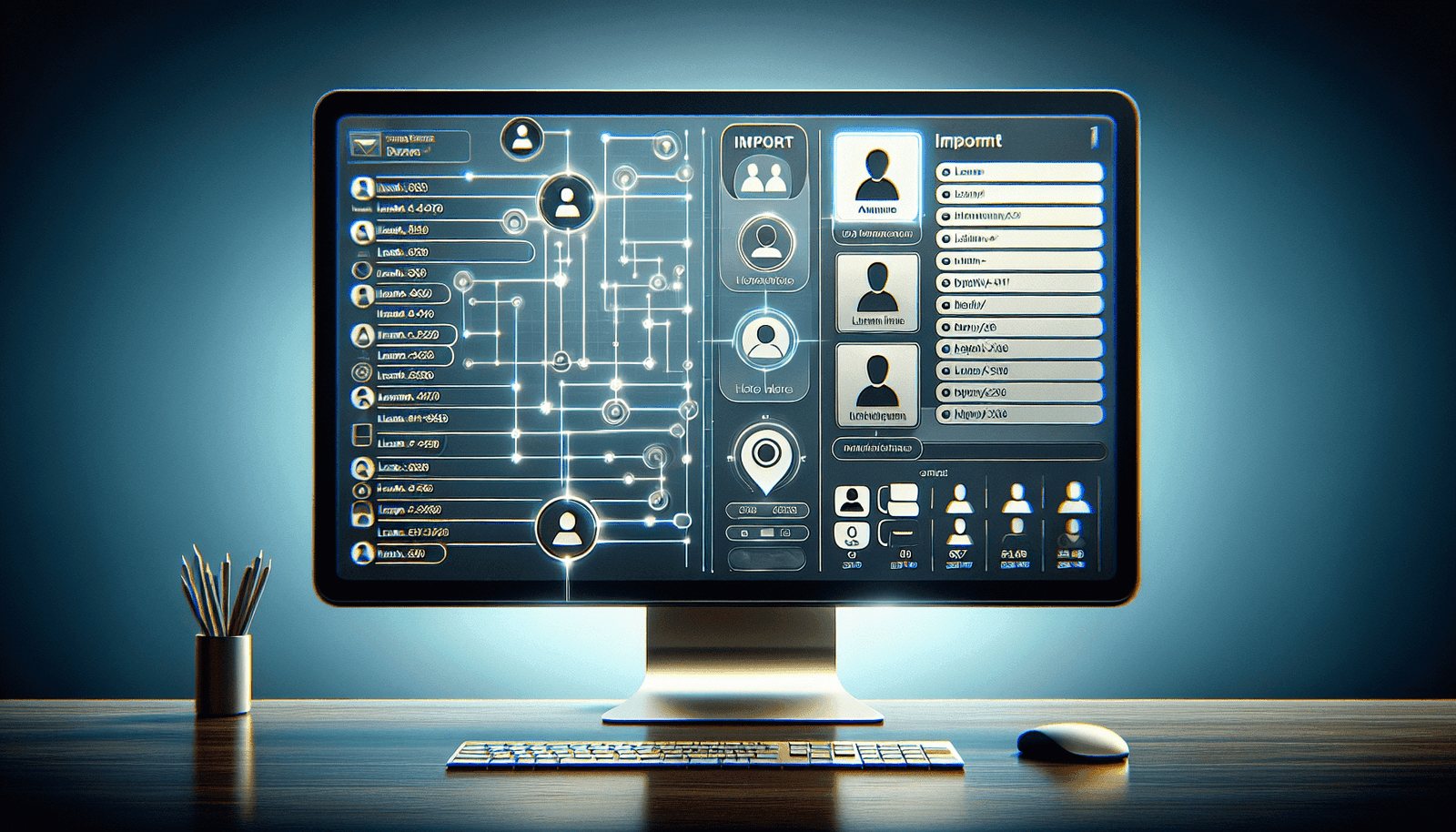Have you ever wondered how to make your webinars even more impactful by seamlessly connecting with your existing contacts? If you’ve been considering using WebinarFuel, you might be curious about how to easily import your contacts for a more engaging experience. Let’s explore the steps you need to know along with helpful tips to ensure a smooth transition of your contact list into WebinarFuel.
Understanding WebinarFuel and Contact Management
WebinarFuel is a dynamic platform designed to meet your webinar needs, from live sessions to automation that mimics the excitement of live events. Before diving into how you can import your contacts, it’s important to understand how contact management works within this platform. Efficient management of your contacts can greatly enhance audience engagement and help you tailor your presentations to your audience’s specific interests.
Why Import Your Contacts?
Importing contacts into WebinarFuel helps you streamline communication and maximize your reach. It allows you to automate follow-up emails, send personalized invitations, and gather valuable insights about your audience’s preferences. There’s no need to manually input contact information, which saves time and reduces the chance of errors, enabling you to focus on delivering a more impactful presentation.
Steps to Import Contacts Into WebinarFuel
The process of importing your contacts into WebinarFuel is straightforward, but it does require careful attention to detail. By following the steps outlined below, you’ll be well on your way to successfully integrating your contacts into the platform.
Step 1: Prepare Your Contact List
To begin, you’ll need to prepare your contact list in a compatible format. Typically, WebinarFuel allows imports from CSV files, which are easily generated from most contact management systems like Excel or Google Sheets. Ensure your CSV file includes all necessary fields such as full name, email address, phone number, and any other relevant information.
Step 2: Accessing the Import Feature
Once your CSV file is ready, log into your WebinarFuel account. Navigate to the “Contacts” section of the platform. Here, you will find an option to import contacts. This feature is designed to be intuitive and user-friendly.
Step 3: Uploading Your Contact List
Click on the import option and select your prepared CSV file from your computer. WebinarFuel will prompt you to map fields from your CSV file to corresponding fields in the platform. This step is crucial for ensuring data is imported accurately. Verify each field to ensure correct mapping.
Step 4: Verify and Confirm Import
Before finalizing the import, WebinarFuel will display a summary of your pending import. Take this opportunity to double-check for any discrepancies or misalignments. Once you are satisfied, confirm the import to add your contacts into WebinarFuel.
Step 5: Customize Your Contact Settings
Your contacts are now part of WebinarFuel, but the customization doesn’t end here! Consider segmenting your audience based on their interests, engagement levels, or demographics. This will enable you to tailor your webinars and follow-up communications for maximum impact.
Overcoming Common Importing Challenges
Importing contacts into any new platform can come with its own set of challenges. Here are some common issues you might encounter when working with WebinarFuel and how to solve them.
Troubleshooting Field Mapping Errors
Field mapping errors can occur if your CSV file’s headers don’t match WebinarFuel’s options. To fix this, simply create headers in your CSV file that match those used by WebinarFuel. Additionally, review WebinarFuel’s import guidelines to ensure compliance with their requirements.
Handling Large Contact Lists
If you have an extensive list, you might experience longer upload times or even timeouts. To overcome this, consider splitting large lists into smaller batches for import. This can make the process more manageable and reduce the likelihood of technical hiccups.
Dealing with Duplicate Contacts
Duplicate entries can be a concern when importing contacts. WebinarFuel includes features to help identify and merge duplicates, but it’s beneficial to clean up your list beforehand using a spreadsheet tool to remove any redundant entries.
Making the Most of Your Imported Contacts
Having your contacts imported is an excellent start, but let’s ensure you can harness their full potential within WebinarFuel. Leveraging these contacts effectively can improve engagement and attendance rates significantly.
Crafting Personalized Communication
With your contacts categorized, personalize your communications. Use dynamic fields in your emails to include specific names or details relevant to each contact. This personalized touch fosters a deeper connection with your audience.
Automating Follow-Ups
WebinarFuel allows you to craft automated follow-ups, perfect for thanking participants, providing additional resources, or reminding them of future events. Automated emails based on attendee behavior can enhance engagement and keep your webinars at the forefront of your audience’s mind.
Understanding Data Privacy and Security
When handling personal data and importing contacts into WebinarFuel, data privacy, and security are paramount. Being informed about how WebinarFuel manages this data can help you uphold ethical standards and comply with regulations.
GDPR and Data Handling
If your contact list includes individuals from the EU, compliance with GDPR is crucial. WebinarFuel provides features to help ensure GDPR compliance, such as opt-in confirmations and data access requests. Familiarize yourself with these tools to manage your contacts ethically.
Ensuring Data Security
WebinarFuel employs robust security protocols to safeguard your information. Still, adopting security best practices, such as updating passwords regularly and using two-factor authentication, can provide an additional layer of protection.
FAQs About Contact Importing in WebinarFuel
Many users have questions about the nuances of importing contacts into WebinarFuel. Let’s address some of the most frequently asked queries to ease your transition into using this platform.
| Question | Answer |
|---|---|
| Can I import contacts from other webinar platforms? | Yes, you can export your contacts as a CSV file from other platforms and then import them into WebinarFuel. |
| How often should I update my imported contact list? | Regular updates ensure your contact information remains current. It’s recommended to update before major webinars to maintain accuracy. |
| What if I encounter an error during the import process? | WebinarFuel’s support team is available to assist with troubleshooting import issues. It’s also helpful to check if your CSV file aligns with WebinarFuel’s format guidelines. |
Wrapping Up Your WebinarFuel Journey
Importing your contacts into WebinarFuel is a powerful step towards creating meaningful and engaging webinar experiences. By properly managing your contacts and utilizing WebinarFuel’s features, you can foster stronger connections with your audience while maintaining compliance with data privacy standards.
Remember to keep your contact list organized, communicate thoughtfully with your audience, and leverage all available tools WebinarFuel offers to make your webinars a resounding success. Your path to a successful, streamlined webinar experience is now clearer, and you’re ready to execute your strategy with confidence.