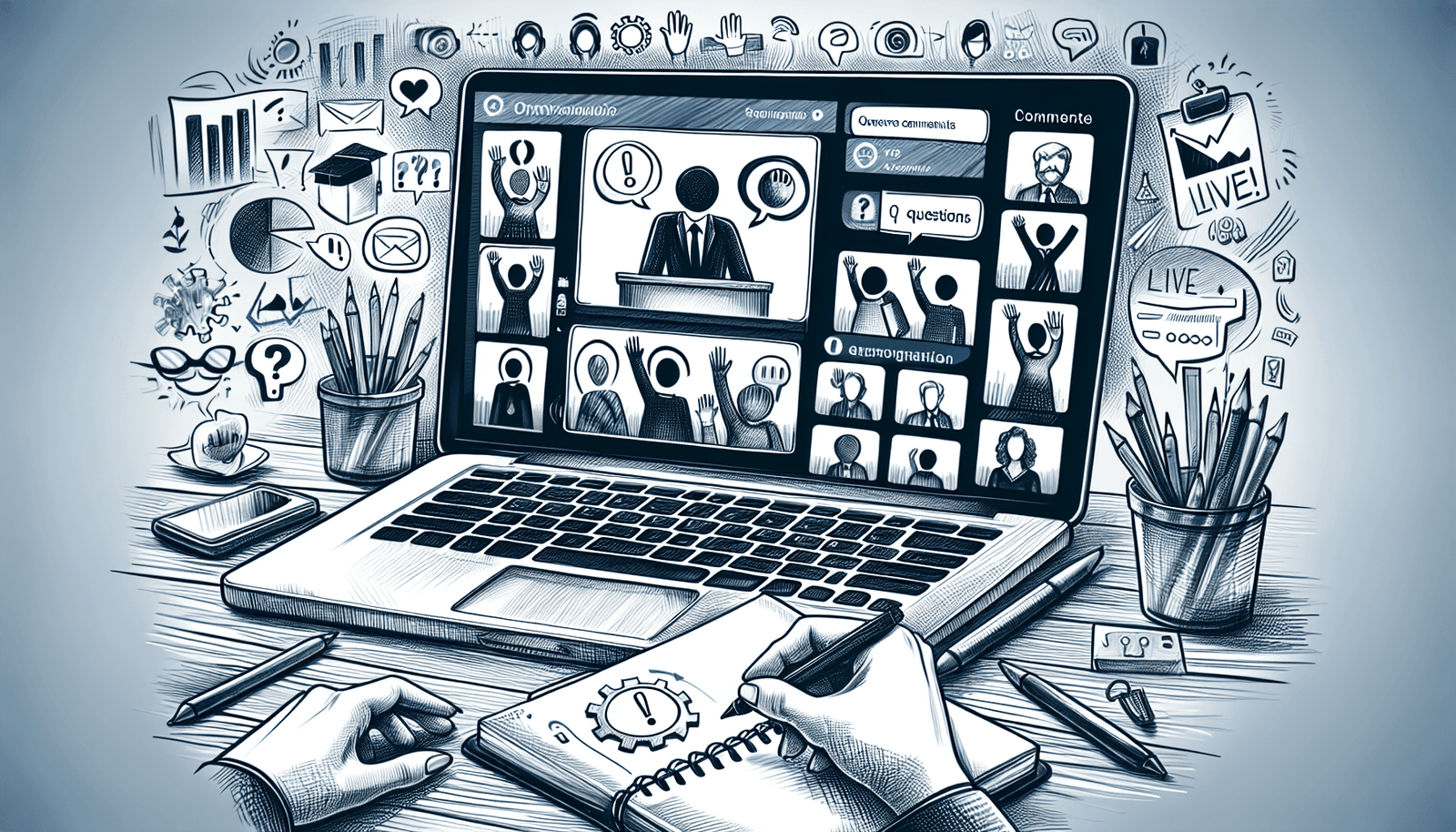Have You Ever Wondered If You Can Enable Q&A Sessions in StreamYard Webinars?
If you’re navigating the world of online webinars and live streaming, you’re likely familiar with StreamYard. It’s a user-friendly platform that enables you to broadcast live content with ease. But as an interactive medium, webinars often require more than just a monologue. You want to engage your audience, answer their pressing questions in real-time, and make the entire experience interactive. This raises the question: Can you enable Q&A sessions in StreamYard webinars?
What is StreamYard?
Let’s start by understanding what StreamYard is. At its core, StreamYard is a live streaming studio in your browser. It allows you to stream directly to various platforms like Facebook, YouTube, LinkedIn, and more. Its intuitive interface ensures that even those who are not tech-savvy can navigate it without much hassle. It offers features like screen sharing, multiple participants, and custom branding, making it a favorite amidst content creators and business professionals alike.
The Importance of Q&A Sessions in Webinars
Q&A sessions are a vital component of engaging webinars. These sessions not only break the monotony of a one-way presentation but also foster a dialogue between you and your audience. By addressing live questions, you can clarify doubts, dive deeper into topics of interest, and most importantly, make your audience feel heard. This interaction increases the value of your webinar, making it a richer and more memorable experience for participants.
StreamYard’s Built-in Features for Interaction
You might be curious about what StreamYard offers in terms of interactivity. While it doesn’t have a built-in Q&A feature like some other dedicated webinar platforms, it does offer several tools that you can utilize to create an interactive experience. Here’s a basic rundown:
- Live Comments: While you are streaming, you can display and respond to comments from viewers. This can serve as a makeshift Q&A session.
- Banners: These can be used to highlight critical information or to answer frequently asked questions during the stream.
- Guest Invite Links: You can invite guests to join your stream who can then ask questions live or via the studio chat.
How to Conduct a Q&A Session in StreamYard
While StreamYard might not have an explicit Q&A feature, several workarounds can help you efficiently conduct a Q&A session during your webinar.
Using Live Comments Effectively
One of the most straightforward ways to handle Q&A in StreamYard is through live comments. Here’s a suggested method:
Engage Early: Encourage your viewers to start asking questions as early as possible in the webinar. This can be prompted in your introductory remarks.
Moderate Comments: You can assign someone to monitor the live chat. They can pick the most relevant questions to bring to your attention.
Highlight Comments: StreamYard’s feature of showing comments on screen can be tremendously helpful. When you answer a question, display it for everyone to see.
Structured Segments: Dedicate a specific portion of your presentation for addressing these questions.
Integrating Third-Party Tools
You may want to consider utilizing external applications specially geared for Q&A management:
- Slido: This platform allows participants to submit questions which the host can then select to display and answer.
- Mentimeter: It enables interactive Q&A sessions alongside your main presentation.
Integrating these tools involves a few steps:
Share Screens: Use StreamYard’s screen-sharing capability to showcase the Q&A section from these third-party apps.
Link Sharing: Share the event link to these platforms in the chat, directing viewers on where to ask questions.
Timing Management: Consider how much time you allocate for the Q&A session versus your presentation to maintain engagement.
The Role of Planning and Moderation
Effective Q&A sessions require planning. Here’s how you can ensure a seamless experience:
Pre-Webinar Preparation
Outline Potential Questions: Anticipate common questions that may arise based on your topic.
Choose a Moderator: Having a co-host or an assistant can help in managing questions without disrupting the flow.
During the Webinar
Clear Instructions: At the beginning, explain how the Q&A session will run and how participants can pose questions.
Time Management: Keep track of the time to make sure you address as many questions as possible.
Avoid Tangents: Stay on topic to maintain focus and answer as many questions succinctly as possible.
Post-Webinar Follow-up
Unanswered Questions: Offer to follow up on any questions you couldn’t get to during the webinar.
Feedback Solicitation: Ask participants for feedback on the Q&A experience which can inform future webinars.
Why Not Explore Other Features?
While the focus is on Q&A, don’t forget to leverage other interactive elements that StreamYard offers:
Polls: Though not built-in, you can use screen sharing to show live polls.
Guest Speakers: Inviting experts as guests can diversify the insights shared during the session.
Breaking Up Content: Split long presentations into segments with interactive activities interspersed.
Considerations When Choosing StreamYard for Webinars
StreamYard is generally very effective for certain types of live streams and engaging audiences with its straightforward features. But it helps to know its pros and cons in the context of webinars:
Pros
Ease of Use: You can go live with minimal setup requirements.
Multi-Stream Capability: Broadcast to multiple destinations at once.
Brand Integration: Customization options allow for professional branding.
Cons
Limited Built-in Q&A Features: Requires creativity to effectively manage Q&A.
Potential for Overload: Handling comments and content simultaneously can be overwhelming without help.
Conclusion: Is StreamYard Right for Your Webinars?
Deciding if StreamYard is the right choice for your webinar needs involves weighing its adaptability for Q&A sessions and other interactive components. If your priority is seamless viewer interaction and you’re prepared to improvise slightly to handle Q&A, StreamYard can be an excellent tool. It may not have a dedicated Q&A feature, but its flexibility allows you to create an interactive and engaging experience for your audience.
By exploring and utilizing the available features creatively, you can ensure that your webinars are not only informative but also engaging and responsive to your audience’s interests and inquiries. Thus, while it might require a bit more effort to handle Q&A within StreamYard, the end result can be well worth it for a satisfying interactive experience.
So, the question isn’t just whether StreamYard enables Q&A —it’s more about how you can maximize its existing features to connect with your audience effectively. With the right strategies, you’ll definitely be capable of hosting webinars that are as interactive as any other platform might offer.