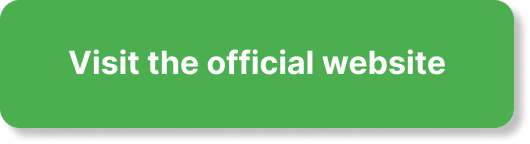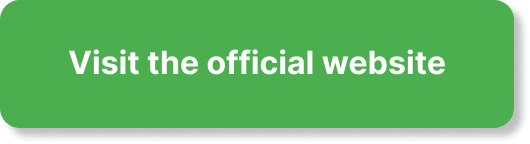Have you been wondering if you can embed the EverWebinar registration form on your website? If you’re looking to integrate your webinars seamlessly into your existing online presence, you’ve come to the right place.
Introduction
EverWebinar is a powerful tool for hosting automated webinars, and embedding its registration form on your website can significantly boost your sign-up rates. This article will guide you through the process, providing detailed steps and insights to make the embedding process smooth and effective.
Understanding EverWebinar
Before diving into the embedding process, it’s crucial to understand what EverWebinar is and how it functions. EverWebinar is a web-based platform designed for automated webinars. With its robust features, you can host pre-recorded webinars as though they are live, offering a real-time experience to your audience. This not only saves you time but also provides consistent content delivery.
Features of EverWebinar
Here are some key features that make EverWebinar stand out:
- Automated Webinars: Stream pre-recorded webinars as if they were live.
- Interaction Tools: Live chat, polls, and surveys to engage your audience.
- Customization: Customize the look and feel of your webinars and registration forms.
- Analytics: Track and analyze webinar performance with detailed reports.
Why Embed an EverWebinar Registration Form?
Embedding the registration form directly on your website has numerous benefits. It not only makes it easier for your visitors to register but also keeps them on your site longer, which can be beneficial for your overall web traffic and SEO.
Benefits of Embedding
- Increased Conversion Rates: Visitors are more likely to register if the form is easily accessible.
- Seamless User Experience: Keeping users on your site can enhance their overall experience.
- Brand Consistency: Customize the form to match your website’s design.
Pre-requisites for Embedding
Before you start embedding the form, ensure you have the following:
- An active EverWebinar account
- Access to your website’s HTML or backend
- Basic knowledge of HTML and website management
Step-by-Step Guide to Embedding EverWebinar Registration Form
Let’s get into the nitty-gritty of embedding the EverWebinar registration form.
Step 1: Log Into Your EverWebinar Account
Access your EverWebinar dashboard by logging in with your credentials. Once logged in, you will need to navigate to the webinar for which you want to embed the registration form.
Step 2: Accessing the Registration Page Options
From your dashboard:
- Go to the ‘Webinars’ section.
- Select the webinar you want.
- Click on ‘Registration’ tab.
- Look for the ‘Registration Page’ options.
Step 3: Generate the Embed Code
EverWebinar provides an embed code that you can place on your website. To generate this code:
- Scroll to the section titled ‘Embed Code’.
- Copy the entire code provided in the box.
Step 4: Embedding the Code on Your Website
Now that you have the embed code, you can insert it into your website’s HTML.
For HTML Websites
- Open the HTML file where you want the form to appear.
- Paste the embed code where you wish the form to be displayed.
- Save and upload the file back to your server.
For CMS (Content Management Systems) Like WordPress
- Log into your CMS.
- Navigate to the page or post where you want to embed the registration form.
- Switch to the HTML or Text Editor mode.
- Paste the embed code where you want the form to appear.
- Update or publish the page.
Common Issues and Troubleshooting
Embedding forms can sometimes come with hiccups. Here are some common issues you might encounter and how to solve them:
Issue: Form Not Displaying Correctly
- Solution: Ensure that the entire embed code has been copied and pasted correctly.
Issue: Website Load Times Increase
- Solution: Check your website’s performance and consider implementing async or defer attributes in the embed code.
Issue: Form Doesn’t Match Website Styling
- Solution: Use custom CSS to style the form according to your brand guidelines.
Here is a small example of how you can style an embedded form using custom CSS:
Best Practices for Using Embedded Forms
To maximize the effectiveness of your embedded registration form, consider these best practices:
Placement of the Form
Ensure that the form is placed in a prominent location on your webpage. Mid-page or above-the-fold placements tend to perform better.
Clear Call-to-Actions (CTAs)
Use compelling and clear CTAs to encourage users to register. Phrases like “Join Our Webinar” or “Register Now” can be very effective.
Simplify the Form
Keep the form fields to a minimum to reduce friction for users. Typically, asking for just the name and email should suffice.
Regular Testing
Regularly test the form to ensure it’s functioning as expected. Regular checks help catch issues early, allowing you to resolve them promptly.
Mobile Optimization
Ensure the form is mobile-friendly. Many users will access your website on mobile devices, and a form that isn’t optimized for smaller screens can lead to lost registrations.
Advanced Tips
For those looking to take their embedded forms to the next level, here are some advanced tips:
Integrate with CRM
If you use a Customer Relationship Management (CRM) system, integrating it with EverWebinar can streamline your process. This integration allows you to automatically add registrants to your CRM, enabling better follow-up and engagement.
A/B Testing
Run A/B tests to determine the most effective form design, copy, and placement. This data-driven approach can significantly boost your registration rates.
Use Analytics
Leverage analytics tools provided by EverWebinar to track the performance of your embedded form. Understanding metrics like conversion rates, bounce rates, and user engagement can help you fine-tune your approach.
Send Automated Reminders
Set up automated reminders for registrants, ensuring they don’t forget about your webinar. EverWebinar allows you to schedule email reminders, reducing the likelihood of no-shows.
Create a Thank You Page
After registration, redirect users to a thank you page. This page can be used to provide additional information about the webinar and any other resources they may find useful.
Troubleshooting Guide
Even with the best of preparations, technical issues might arise. Here’s a troubleshooting guide to help you tackle some common problems:
Issue: Registration Data Not Syncing with CRM
- Solution: Ensure that your EverWebinar account is properly integrated with your CRM. Double-check API keys and configuration settings.
Issue: Embed Form Not Responsive
- Solution: Use CSS media queries to ensure the form is responsive across different devices. Here’s an example:
@media (max-width: 767px) { iframe { width: 100%; height: auto; } }
Issue: No Registrations Recorded
- Solution: Double-check the embed code and ensure it is placed correctly on your site. Also, verify your webinar settings in EverWebinar and test the form yourself to see if it registers your details.
Issue: Error Messages
- Solution: Error messages can be caused by multiple factors. Use the EverWebinar support and documentation to understand what the error codes mean and how to resolve them.
Enhancing User Engagement Post Registration
After users fill out your registration form, keeping them engaged is vital for ensuring they attend the webinar.
Send Pre-Webinar Content
Share valuable content related to your webinar topic. This can include blog posts, infographics, videos, or eBooks. This keeps registrants engaged and excited about the upcoming event.
Create a Community
Consider creating a social media group or forum where registrants can interact with each other and discuss the upcoming webinar. This builds a sense of community and commitment.
Offer Incentives
Incentives like exclusive content, discounts, or freebies can encourage more people to register and show up. Make sure to highlight these benefits during the registration process.
Post-Webinar Engagement
Keeping in touch with your audience after the webinar is equally important. Here’s how you can do it effectively:
Follow-Up Emails
Send follow-up emails thanking attendees, providing a recording of the webinar, and sharing additional resources.
Feedback Surveys
Create a short survey to gather feedback on the webinar. This helps you understand what worked and what can be improved for future webinars.
Nurture Leads
Continue to nurture your leads with valuable content and engagement strategies to keep them interested in your offerings.
Conclusion
Embedding the EverWebinar registration form on your website is a straightforward process that can significantly enhance your user experience and boost your webinar attendance rates. With this guide, you now have the knowledge to successfully integrate and optimize the form on your website. Remember to keep testing and tweaking to see what works best for you.
If you follow these steps and best practices, you’re well on your way to making the most out of your EverWebinar setup, driving higher engagement, and achieving your webinar goals. Happy webinaring!