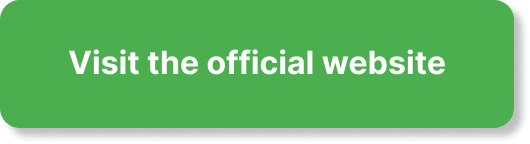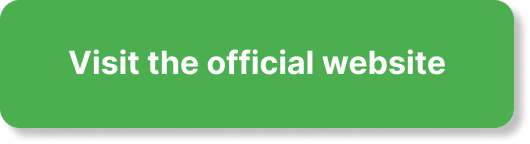Have you been wondering if you can customize email reminders in EverWebinar? If that’s the case, you’re in the right place. Customizable email reminders serve as crucial elements in today’s digital landscape, especially when dealing with webinars. By customizing these reminders, you can align them with your branding, tone, and message, ensuring that your audience stays engaged and well-informed.
Understanding EverWebinar and Its Email Features
What Is EverWebinar?
EverWebinar is a popular automated webinar platform that enables you to host pre-recorded webinars as if they were live. This provides flexibility and helps you reach a broader audience without the need for live presentations. The platform is packed with features like automated scheduling, replay capabilities, and, most importantly, customizable email reminders.
Email Reminders in EverWebinar
Email reminders in EverWebinar act as notifications to remind your audience about upcoming sessions, ongoing surveys, or any follow-up actions they need to take. These reminders can be automatically sent at specified intervals before or after the event.
Why Customize Email Reminders?
By customizing email reminders, you ensure that your emails reflect your brand’s identity. This adds a personal touch, boosts engagement, and increases the chances of your emails being opened and acted upon.
Customizing Email Reminders
Accessing the Email Customization Feature
To start customizing your email reminders, you need to first access the email customization feature in EverWebinar. Follow these steps:
- Login to EverWebinar: Log in to your EverWebinar account.
- Select Your Webinar: Choose the webinar for which you want to customize email reminders.
- Go to the Email Section: Navigate to the section labeled “Emails” or “Email Notifications.”
Pre-set Email Templates
EverWebinar offers several pre-set email templates which you can customize to fit your needs. These templates save you time and ensure that the emails you send are formatted correctly and professionally.
Types of Pre-set Templates
| Template Type | Purpose |
|---|---|
| Confirmation Emails | Sent immediately after registration to confirm participation. |
| Reminders | Sent at specified intervals before the start of the webinar. |
| Follow-ups | Sent after the webinar to thank attendees and provide additional content. |
| Replay Links | Sent to participants who missed the live session to provide access to the replay. |
Steps to Customize Email Templates
Customizing an email template is straightforward. Here’s how you can do it:
- Choose a Template: Select the template you wish to customize.
- Edit Content: Modify the subject line, body text, and any other content according to your requirements. You can add personal touches such as addressing the participant by their first name.
- Branding Elements: Insert elements like your logo, brand colors, and social media links to align with your brand identity.
- Set Sending Schedule: Specify the time intervals at which these emails should be sent.
Personalizing Your Content
Personalizing your email content goes beyond just inserting the recipient’s name. Here are a few tips for effective personalization:
- Subject Line: Make it compelling and relevant. Something like “Hey [First Name], Your Webinar Starts in 24 Hours!” works better than a generic reminder.
- Body Text: Use a conversational tone. Mention specifics about the upcoming webinar to enhance relevance.
- Footer: Include your contact information and social media links to prompt further engagement.
Using Dynamic Fields
EverWebinar provides dynamic fields that allow you to insert personalized information automatically. These could be fields like [First Name], [Webinar Title], or [Webinar Date].
Here’s an example of how you can use dynamic fields:
Dear [First Name],
We are excited to remind you about our upcoming webinar “[Webinar Title]” scheduled for [Webinar Date]. Don’t miss out on this opportunity!
Advanced Customization Techniques
Adding Visual Elements
Visual elements can significantly enhance the appeal of your emails. These could include images, banners, and buttons. Here’s how you can add them:
- Images: Choose high-quality images that are relevant to your content. Use the image insertion feature in the email editor.
- Buttons: Add call-to-action (CTA) buttons like “Join Webinar,” “Save the Date,” or “View Replay.”
HTML Customization
If you have some HTML knowledge, you can further customize the emails using HTML code. This allows for more advanced formatting and additional interactive elements.
A/B Testing
To understand what kind of email reminders work best for your audience, you can perform A/B testing. This involves creating two variations of the same email and sending them to different segments of your audience. Analyze the open rates and click-through rates to see which version performs better.
Automation Rules
EverWebinar allows you to set automation rules to trigger specific emails based on user behavior. For example, if someone registers but doesn’t attend, you can automatically send a “We Missed You” email with a replay link.
Best Practices for Effective Email Reminders
Timing and Frequency
The timing and frequency of your reminder emails significantly impact their effectiveness. Here are some guidelines:
- Immediate Confirmation: Send an immediate confirmation email right after registration.
- Day-Before Reminder: Send a reminder email one day before the webinar.
- Hourly Reminder: Send another reminder email one hour before the webinar starts.
- Follow-up Email: Send a follow-up email right after the webinar, and another one day later.
Crafting Compelling Subject Lines
A subject line can make or break your email’s open rate. Here are some tips:
- Keep it Short and Sweet: Aim for 5-7 words.
- Create Urgency: Use phrases like “Don’t Miss Out” or “Last Chance.”
- Use Personalization: Include the recipient’s first name to make it more engaging.
Email Body Content
Your email body should be concise yet informative. Here’s what you should include:
- Introduction: Briefly introduce yourself and the webinar.
- Details: Mention the date, time, and topic of the webinar.
- Call to Action: Include a clear and compelling CTA.
- Contact Information: Provide your contact details for any queries.
Analyzing Performance
To improve your email strategy over time, regularly analyze the performance of your emails. Key metrics to consider include:
- Open Rate: The percentage of recipients who open your email.
- Click-through Rate: The percentage of recipients who click on links within your email.
- Conversion Rate: The percentage of recipients who take the desired action, such as attending the webinar or watching a replay.
Common Challenges and Solutions
Low Open Rates
If your email reminders are suffering from low open rates, consider these solutions:
- Improve Subject Lines: Test different subject lines using A/B testing.
- Optimize Send Times: Experiment with different days and times to see what works best.
- Segment Your Audience: Tailor your emails to different segments based on their behavior.
Poor Engagement
Low engagement can be addressed by:
- Shortening Your Content: Keep your emails concise.
- Adding Visuals: Use images and videos to make your content more engaging.
- Including Incentives: Offer something valuable, like a free resource, to encourage engagement.
Technical Issues
Common technical challenges include emails landing in spam or formatting issues. Here are ways to tackle them:
- Spam Filters: Avoid using spammy words like “Free” and make sure you’re complying with email marketing laws.
- Responsive Design: Ensure your emails look good on both desktop and mobile.
Why You Should Customize Email Reminders
Enhanced Professionalism
Customizing email reminders reflects a level of professionalism that can set you apart from competitors. It shows you care about your contact’s experience and are dedicated to providing value at every interaction.
Improved Engagement
Customized emails are more likely to capture attention and engage your audience. Engaged contacts are more likely to attend your webinars, interact with your content, and take desired actions.
Better Brand Recognition
Consistently branded emails help people recognize your brand, fostering trust and loyalty over time. The more familiar your audience is with your look and voice, the more apt they are to open your emails and engage with them.
Examples of Effective Email Reminders
Registration Confirmation Email
Subject: “Welcome to [Webinar Title]!”
Dear [First Name],
Thank you for registering for [Webinar Title]! We’re excited to have you join us on [Webinar Date] at [Webinar Time].
Here’s what you need to do before the webinar:
- Save the date and time in your calendar.
- Ensure you have a stable internet connection.
- Have a notebook and pen ready for any notes.
We look forward to having you with us.
Best regards,
[Your Name/Company]
Reminder Email
Subject: “Reminder: [Webinar Title] Starts in 24 Hours!”
Hi [First Name],
This is a quick reminder that our webinar “[Webinar Title]” will take place tomorrow at [Webinar Time].
Here’s what you need to know:
- Topic: [Webinar Topic]
- Speaker: [Speaker Name]
- Date & Time: [Webinar Date & Time]
Access the webinar here: [Webinar Link]
Looking forward to seeing you there!
Warm regards,
[Your Name/Company]
Follow-up Email
Subject: “Thank You for Attending [Webinar Title]!”
Dear [First Name],
Thank you for joining our webinar “[Webinar Title]”. We hope you found it informative and engaging.
If you missed any part of it, you can watch the replay here: [Replay Link]
We’d love to hear your feedback, so please take a moment to fill out our brief survey: [Survey Link]
Stay tuned for more exciting webinars and updates from us.
Best wishes,
[Your Name/Company]
Conclusion
So, can you customize email reminders in EverWebinar? Absolutely. Customizing email reminders not only makes your communication more effective but also helps you maintain a consistent brand voice and enhances user engagement. By following the guidelines and tips outlined in this article, you’ll be well on your way to creating impactful, personalized email reminders that resonate with your audience.
Whether you’re just getting started with EverWebinar or looking to refine your current approach, remember that every detail counts. From engaging subject lines to visually appealing content, every aspect of your email can influence your audience’s decision to attend your webinars. Happy customizing and here’s to your webinar success!