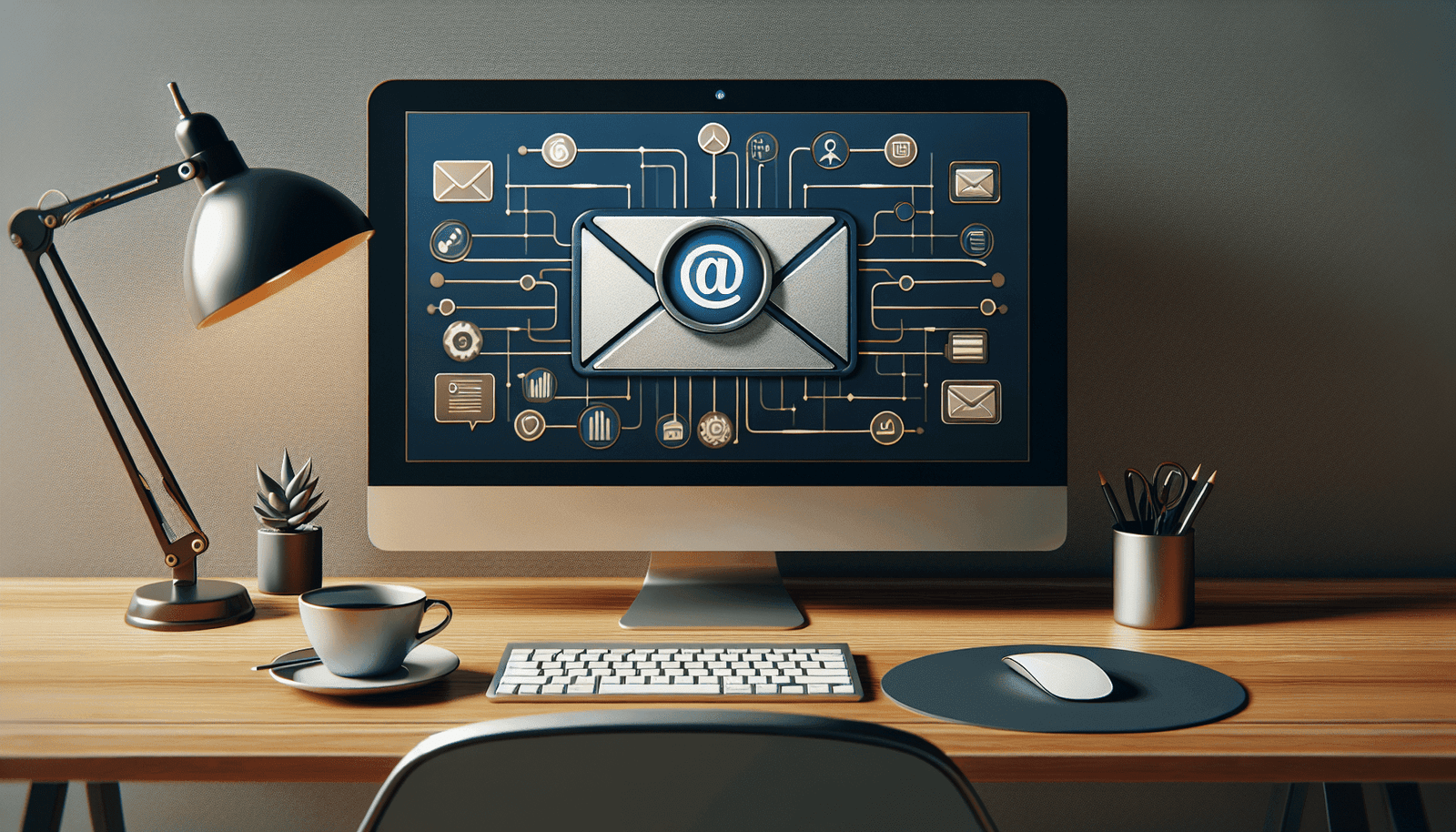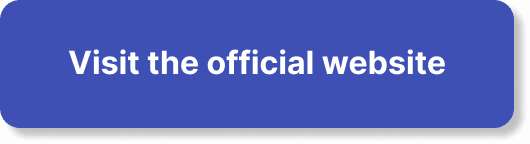Curious about personalizing your email notifications in WebinarJam? You’re in the right place! Learning how to tailor these notifications to match your style or brand can make a significant impact on your events. With WebinarJam, you have the power to customize subject lines, content, and even timing to ensure your attendees receive messages that truly resonate. Dive in to discover simple steps and best practices for making your email notifications more engaging and effective. Have you ever wondered if you can customize email notifications in WebinarJam? You’re not alone! Many WebinarJam users are looking for ways to tailor their notifications to better engage their audience and provide a more personalized experience. The good news is, WebinarJam offers a robust set of features that allows you to do just that.
Let’s dive into how you can make the most out of WebinarJam’s email notification customization options. You’ll discover the different types of notifications you can customize, how you can modify them, and the best practices to keep in mind.
What Are Email Notifications in WebinarJam?
Email notifications in WebinarJam are messages automatically sent to your webinar registrants and attendees. These notifications can include a variety of information, such as registration confirmations, reminders, and follow-up emails.
Types of Email Notifications
In WebinarJam, you can customize several types of email notifications to ensure your attendees are well-informed and engaged throughout the entire webinar process. Here are the primary types:
- Registration Confirmation Emails
- Reminder Emails
- Post-Webinar Follow-Up Emails
- Replay Emails
Importance of Customizing Email Notifications
Customizing your email notifications can make a significant impact on your webinar’s success. Personalized emails can improve open rates, engagement, and overall attendee satisfaction. By investing time in crafting customized messages, you’re more likely to drive better results.
How to Access Email Notification Settings
Before you start customizing your email notifications, you need to know where to find these settings in WebinarJam. Here’s a step-by-step guide to get you started:
- Login to WebinarJam: Start by logging into your WebinarJam account.
- Navigate to Your Webinar: Go to the dashboard and select the webinar you wish to edit.
- Click on “Email Notifications”: Locate and click on the “Email Notifications” tab.
Once you’re in the email notification settings, you can start customizing each type of notification to suit your needs.
Customizing Registration Confirmation Emails
Registration confirmation emails are the first communications your audience receives after signing up for your webinar. Making a great first impression is crucial.
Steps to Customize Registration Confirmation Emails
- Access the Registration Confirmation Section: Find the section dedicated to registration confirmation emails in the “Email Notifications” tab.
- Edit the Email Content: Click on the edit icon to modify the email content. You can add personalized messages, details about the webinar, and any other important information.
- Use Personalization Tokens: WebinarJam allows you to use tokens (like , , etc.) to personalize your emails. Including the registrant’s name can make your email more engaging.
| Personalization Token | Description |
|---|---|
| Inserts the registrant’s first name | |
| Inserts the registrant’s last name | |
| Inserts the registrant’s email address |
- Save Your Changes: After making your customizations, don’t forget to save your changes.
Best Practices for Registration Confirmation Emails
Here are a few tips to ensure your registration confirmation emails are effective:
- Keep it concise and clear.
- Highlight the webinar date and time prominently.
- Include a clear call-to-action for adding the event to their calendar.
- Provide a link to your webinar’s FAQ page or customer support for any questions.
Customizing Reminder Emails
Reminder emails play a pivotal role in ensuring your attendees actually show up for the webinar. WebinarJam allows you to send multiple reminders at different intervals to keep the event top of mind.
Steps to Customize Reminder Emails
- Access the Reminder Emails Section: Go to the reminder emails part in the “Email Notifications” tab.
- Edit the Email Content: Just as with the confirmation emails, click on the edit icon to modify the reminder emails.
- Set Timings for Reminders: WebinarJam allows you to schedule multiple reminders. Common intervals include:
- 1 week before the event
- 1 day before the event
- 1 hour before the event
- Personalize and Save: Use personalization tokens, engaging content, and then save your changes.
Best Practices for Reminder Emails
- Vary your reminders: Send reminders at different time intervals.
- Be personal and friendly: Make sure your tone is engaging.
- Include instructions on how to join: Provide clear instructions on how to join the webinar.
Customizing Post-Webinar Follow-Up Emails
After your webinar concludes, follow-up emails are essential to maintain engagement and capitalize on the momentum.
Steps to Customize Post-Webinar Follow-Up Emails
- Access the Follow-Up Emails Section: Navigate to the follow-up emails section in the “Email Notifications” tab.
- Edit the Email Content: Customize the message to thank attendees for joining, provide a summary, and encourage further action (like signing up for another webinar or purchasing a product).
- Personalize and Save: Use tokens and engaging language to make the email feel special to each recipient.
Best Practices for Post-Webinar Follow-Up Emails
- Express genuine gratitude: Thank attendees for their time.
- Include key takeaways: Summarize the main points and any important links.
- Provide next steps: Encourage actions like downloading a resource, signing up for another event, or giving feedback.
Customizing Replay Emails
Replay emails provide a link to the recorded webinar, allowing those who missed it or want a recap to catch up.
Steps to Customize Replay Emails
- Access the Replay Emails Section: Go to the replay emails part in the “Email Notifications” tab.
- Edit the Email Content: Customize the message, inserting the replay link, and any additional resources.
- Personalize and Save: Make sure to use personalization tokens and compelling language.
Best Practices for Replay Emails
- Create a sense of urgency: Mention if the replay is available for a limited time.
- Highlight the value: Emphasize key insights and takeaways to encourage watches.
- Encourage sharing: Suggest attendees share the replay with their networks.
Common Challenges and How to Overcome Them
Issue: Low Open Rates
One common challenge with email notifications is low open rates. Here are some tips to improve these:
- Craft compelling subject lines.
- Pre-test different subject lines with a small audience.
- Personalize the email content.
- Ensure your emails are mobile-friendly.
Issue: Email Deliverability
Another challenge is ensuring that your emails actually reach the inbox rather than the spam folder.
- Use a reputable email provider.
- Keep your email list clean and updated.
- Avoid using spammy words or phrases.
- Authenticate your emails with SPF, DKIM, and DMARC.
Issue: Engagement
Ensuring that your attendees engage with the content of your emails can be challenging.
- Include interactive elements: Polls, surveys, and clickable links can increase engagement.
- Use clear and compelling calls-to-action.
- Track your email performance: Use analytics to see what’s working and what isn’t, and adjust accordingly.
Advanced Customization Options
If you’re comfortable with a bit of extra work, WebinarJam offers additional advanced options for email customization.
HTML Customization
For those with HTML knowledge, you can add custom HTML to your emails for more complex designs and functionality.
Integrations with Other Tools
WebinarJam integrates with various other tools, allowing for further customization. Some popular integrations include:
- ActiveCampaign: For advanced email workflows.
- Zapier: For connecting with numerous other applications.
- Mailchimp: For robust email marketing features.
Conclusion
So, can you customize email notifications in WebinarJam? Absolutely! From registration confirmations to post-webinar follow-ups, WebinarJam offers a comprehensive set of tools to ensure your emails are engaging, informative, and effective.
By taking the time to customize your email notifications, you’ll likely see better engagement, higher attendance rates, and more satisfied attendees. Happy webinar hosting!