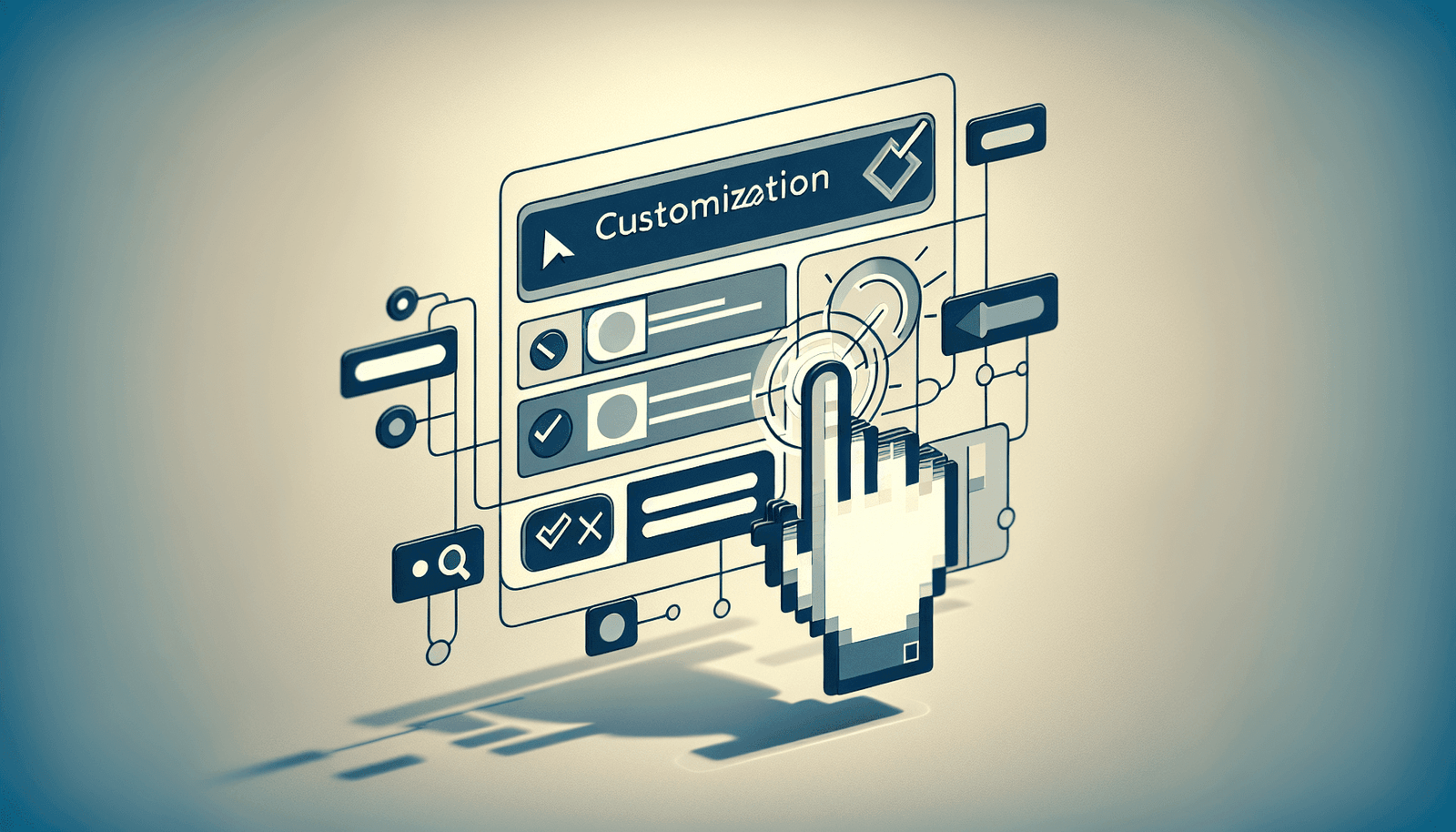Have you ever wondered if you can customize the registration forms on Livestorm to better suit your needs and gather the exact information you require from your attendees? Understanding how to enhance your webinar or online event registration forms with custom fields can significantly streamline your event management process and provide you with data that is most relevant to your goals.
Understanding Livestorm Registration Forms
Livestorm is a powerful platform designed for hosting webinars and online events. It provides features that allow you to interact with your audience, whether you’re giving a product demonstration, running a training seminar, or hosting a virtual conference. One of the first interactions your attendees have with your event is through the registration form. Thus, customizing this form to align with your event requirements and organizational goals is crucial.
Before we delve into adding custom fields, let’s take a closer look at what Livestorm registration forms are by default and how they function.
Default Fields in Livestorm Registration Forms
Livestorm comes pre-equipped with several standard fields in its registration forms. These typically include:
- First Name
- Last Name
- Email Address
These basic fields gather essential contact information from your attendees. While these fields suffice for general purposes, there might be scenarios where collecting additional data could be beneficial.
Why Use Custom Fields?
Adding custom fields to registration forms can be particularly advantageous for several reasons. You may need more specific information about your audience for:
- Personalization: To tailor communications and make interactions more relevant.
- Market Research: To understand your audience’s interests, demographics, or professional backgrounds.
- Logistics: To plan better for session tracks, language preferences, or physical products like goodie bags.
- Qualification: To filter and qualify leads more effectively.
With these considerations in mind, let’s explore how you can incorporate custom fields into your Livestorm registration forms.
Adding Custom Fields to Your Livestorm Registration Forms
Customizing your Livestorm registration forms involves incorporating additional fields which aren’t available by default. This process allows you to tailor the registration experience according to your specific needs.
Steps to Add Custom Fields
Here’s a step-by-step guide to adding custom fields to your Livestorm registration forms:
Access Your Event Settings: Log into your Livestorm account and navigate to the event you wish to modify. Click on the settings option to get started.
Navigate to Registration Settings: Once in settings, find the ‘Registration’ tab. This area hosts options related to your event’s registration page.
Create New Custom Fields: Look for the option to add new fields. Here, you can specify the type of field you desire – whether it’s a text box, dropdown menu, checkbox, or any other field type that suits your purposes.
Define Field Parameters: You can allocate specific parameters for each custom field:
- Field Label: Create a clear and intuitive label for the field (e.g., “Company Size”).
- Placeholder Text: Add a placeholder text to guide users on what information to input.
- Field Type: Choose the appropriate field type (e.g., single line, multiple choice).
- Required Field: Decide if the field should be mandatory for completion.
Save Your Changes: Once your custom fields have been added and configured to your satisfaction, save your changes. Visitors to your event registration page will now see the additional fields you’ve created.
Test Your Registration Form: Always test the form to ensure that it is capturing data correctly and that the user experience is smooth and intuitive.
Different Types of Custom Fields
Depending on what information you wish to gather, Livestorm offers various types of fields you can add to your form. Understanding these will help you tailor your registration process most effectively:
- Text Fields: Use this for open-ended questions or information requiring more detailed input (e.g., “What do you hope to learn from this event?”).
- Dropdowns: Ideal for multiple-choice questions, where you want to provide a predefined set of options (e.g., “Job Title”).
- Checkboxes: Perfect for questions where multiple answers can be selected (e.g., “Select your interests”).
- Radio Buttons: Similar to checkboxes but used when only one answer is permissible (e.g., “How did you hear about us?”).
- Date Picker: Useful for scheduling preferences or birthdates.
- File Uploads: Enable attendees to upload documents if necessary (e.g., resumes for job fairs).
Best Practices for Customizing Registration Forms
When adding custom fields to your registration forms, it’s crucial to consider the overall user experience. Here are some best practices to ensure your customized registration forms are effective and efficient:
Keep It Simple
While it might be tempting to gather as much information as possible, simplicity is key. Long forms can be overwhelming and may deter potential registrants. Focus on the most critical fields and ensure each question adds value to your event or research objective.
Be Clear and Direct
Ensure the labels and instructions for each custom field are clear and concise. Confusing instructions or ambiguous wording can lead to incorrect data submission and frustrate users. Providing example answers can also guide attendees on how to fill out the fields properly.
Make Essential Fields Required
Consider which fields are crucial for your event’s success and make these required. For instance, if knowing an attendee’s dietary restrictions is important for an in-person event, you might want to make this field mandatory.
Respect Privacy and Compliance
Ensure that the information you’re collecting complies with relevant data protection regulations, like GDPR. Explain why you’re collecting the data and how it will be used. Include a link to your privacy policy within the registration form, reassuring attendees that their data will be handled responsibly.
Continuously Optimize
Gather feedback on your registration process from attendees. If a particular field consistently confuses users or causes drop-offs, it may need to be rephrased or removed. Regularly reassessing and optimizing your form can lead to better engagement and a smoother registration process.
Benefits of Customizing Your Livestorm Registration Forms
Customizing registration forms is more than a task; it’s a strategy that can enhance the efficiency of your events and the quality of data you collect. Let’s explore the key benefits of why incorporating custom fields is advantageous:
Improved Data Collection
Customization allows you to collect more relevant and useful data from your attendees. This data can inform everything from marketing strategies to event content planning, ensuring your sessions are tailored to the interests and needs of your audience.
Enhanced Personalization
Gathering additional personal information enables you to personalize communications and interactions with your attendees. For example, using first names in follow-up emails or tailoring content recommendations based on their expressed interests can improve engagement and attendee satisfaction.
Better Audience Segmentation
Custom fields allow you to segment your audience based on various criteria. Whether it’s job title, industry, or a specific interest, understanding your audience segments can guide targeted messaging and increase the effectiveness of your outreach efforts.
Efficient Event Planning
Knowing more about your audience can help streamline your event planning process. From determining the best session topics to understanding logistical requirements, a well-designed registration form can provide critical insights for creating a successful event experience.
How to Make Use of Collected Data
Once you’ve mastered adding custom fields and collecting data, the next step is effectively leveraging this information. Here’s how you can make the most out of your collected data:
Analyzing Attendee Insights
Use the data collected to analyze trends and patterns among your attendees. Look for commonalities such as prevalent industries, job roles, or geographical locations. This analysis can help you refine your future event strategies.
Tailoring Marketing Campaigns
Custom fields can enhance your marketing efforts by providing deeper insights into your audience. With specific data points, you can create targeted marketing campaigns that speak directly to each segment, making your messaging more impactful.
Improving Event Content
Using the insights gathered, you can tailor your event content to better align with attendee interests. By focusing on what participants are genuinely interested in, you’ll likely achieve higher engagement rates and positive feedback.
Building Relationships
The personalized data you collect allows you to foster closer relationships with your attendees. Use the collected information to personalize your communication, which can lead to higher levels of trust and satisfaction.
Troubleshooting Custom Field Issues
Even with the best planning, you might encounter some hiccups when setting up custom fields. Here are common issues and their solutions:
Fields Not Displaying Correctly
If your custom fields aren’t displaying as intended, double-check the setup in your settings. Ensure that each field has been correctly added and saved. Refresh the registration form to see if the fields appear.
Incomplete Data Collection
If you’re finding that some fields are frequently left blank, consider whether the questions might be too complex or if the placement within the form makes them easy to skip. Simplify the wording or make these fields required if necessary.
Compatibility Issues
Sometimes fields might not work correctly on all browsers or devices. Test your registration form on different platforms to ensure compatibility. Adjust field settings if you notice particular browser-related issues.
Data Import Challenges
Ensure that any third-party software you’re using, like CRM systems or email marketing tools, can seamlessly integrate with Livestorm. Mismatched data fields might cause issues during import or export processes.
Conclusion
Customizing your Livestorm registration forms with additional fields is a strategic move that can bring numerous benefits to your online events. From improved data collection and personalization to efficient planning and better attendee engagement, the advantages are manifold. By following the steps and best practices outlined, you can craft engaging registration experiences that align with your event’s goals while providing valuable insights into your audience. As you optimize your forms, your ability to deliver successful and impactful events will only grow stronger.