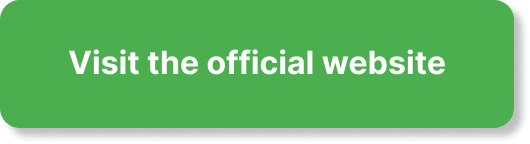Have you ever wondered how to schedule a webinar on EverWebinar? If you’re taking your first steps into hosting online webinars, you might be feeling a mix of excitement and overwhelm. But don’t worry; we’re here to guide you through the entire process, making it as clear and straightforward as possible. By the time you finish reading this article, you’ll have all the information you need to confidently schedule your own webinar on EverWebinar.
What Is EverWebinar?
Before diving into the steps for scheduling a webinar, it’s important to understand what EverWebinar is. EverWebinar is a robust platform designed for automating your webinars. Whether you’re looking to create live, evergreen, or hybrid webinars, this tool provides various features to help you succeed.
EverWebinar can help you reach a wider audience, save time through automation, and provide a higher level of engagement with your audience. With reliable performance and numerous customization options, it’s a popular choice among marketers, educators, and business professionals.
Why Use EverWebinar?
You might be curious about why you should choose EverWebinar over other webinar platforms. There are several compelling reasons:
- Automation: Schedule your webinars to run automatically without requiring real-time management.
- Customization: Tailor your webinars to match your brand and specific needs.
- Analytics: Access comprehensive analytics to improve your presentations and understand your audience better.
- Reliability: Enjoy consistent reliability, minimizing the risk of technical issues during your webinars.
Setting Up Your EverWebinar Account
Before you can schedule a webinar, you’ll need to set up an account with EverWebinar. If you haven’t done this yet, follow these steps:
- Visit the EverWebinar Website: Navigate to the official EverWebinar website.
- Sign Up or Log In: If you don’t have an account, click on the sign-up button and fill in your details. If you already have an account, simply log in using your credentials.
- Subscription Plan: Choose the subscription plan that best fits your needs. EverWebinar offers various pricing tiers, providing different levels of features and support.
- Complete Your Profile: Once your account is created, fill in your profile details. This ensures that all your webinars are correctly attributed to you.
Initial Webinar Setup
Setting up your first webinar on EverWebinar involves several steps. Let’s go through each of them in detail to make sure you’re fully prepared.
Step 1: Creating a New Webinar
To create a new webinar, follow these steps:
- Navigate to the Dashboard: After logging into EverWebinar, you’ll find yourself on the dashboard.
- Select ‘New Webinar’: Look for the ‘New Webinar’ button and click on it.
- Choose Webinar Type: EverWebinar offers different types of webinars – automated, live, or hybrid. Choose the one that suits your needs.
- Enter Webinar Details: Fill in the essential details such as the webinar title, description, and dates. Ensure your title and description are compelling to attract attendees.
Step 2: Customizing Your Webinar
Customization is where you can bring your unique touch to the webinar. Here’s how:
- Templates: EverWebinar offers a variety of templates. Choose one that aligns with your brand and style.
- Branding: Add your logo, colors, and other branding elements. This helps in reinforcing your brand identity.
- Design Elements: Customize the design elements such as backgrounds, fonts, and layout to create a visually appealing experience.
Step 3: Setting Your Schedule
Scheduling is a critical part of setting up your webinar. Here’s how you can do it:
- Choose Dates and Times: Select the dates and times when you want your webinar to run. EverWebinar allows multiple time slot options to cater to different time zones.
- Recurring Webinars: If you want your webinar to run on a recurring basis, set the recurrence settings such as daily, weekly, or monthly intervals.
- On-Demand Webinars: You can also choose to have the webinar available on-demand, giving your attendees the flexibility to watch it at their convenience.
Step 4: Adding Webinar Content
Now that your schedule is set, it’s time to add content to your webinar.
- Upload Materials: Upload your presentation slides, videos, and other materials you plan to use during the webinar.
- Interactive Elements: Add interactive elements such as polls, surveys, and quizzes to engage your audience.
- Pre-Recorded Videos: If your webinar includes pre-recorded videos, you can upload them and set the specific times when they should play during the webinar.
Setting Up Automated Emails
Communication is vital for the success of your webinar. EverWebinar provides a robust email automation system that ensures your attendees are well-informed.
Step 1: Creating Email Templates
Creating email templates helps in streamlining communication. Here’s how you can do it:
- Navigate to Email Settings: Go to the email settings section within the webinar setup.
- Choose a Template: Select from predefined templates or create your own custom template.
- Personalize Content: Personalize the email content with the recipient’s name and other details to make it more engaging.
Step 2: Scheduling Emails
Once your templates are ready, schedule the emails.
- Pre-Webinar Emails: Schedule reminder emails to be sent out a few days and hours before the webinar.
- Post-Webinar Emails: Send follow-up emails thanking attendees, providing additional resources, or soliciting feedback.
Step 3: Setting Up Triggers
Triggers automate the sending of emails based on specific actions taken by attendees.
- Registration Confirmation: Send an immediate confirmation email when someone registers.
- Attendance Notification: Send an email to those who attended, including any promised materials or next steps.
- Non-Attendance Follow-Up: Send a follow-up email to those who registered but did not attend, providing a link to the recorded webinar or information about the next session.
Integrations and Third-Party Tools
EverWebinar offers various integrations with third-party tools to enhance your webinar experience.
Step 1: CRM Integration
Integrating your CRM with EverWebinar helps manage your audience data more effectively.
- Choose Your CRM: EverWebinar supports various CRMs such as Salesforce, HubSpot, and others.
- API Key: Get the API key from your CRM and enter it into the integration settings in EverWebinar.
- Data Sync: Set the parameters for data synchronization between EverWebinar and your CRM.
Step 2: Payment Gateways
If you’re hosting paid webinars, integrating a payment gateway is essential.
- Choose a Payment Gateway: EverWebinar supports gateways like PayPal, Stripe, etc.
- API Key: Obtain the API key from your payment gateway and enter it into the integration settings.
- Set Pricing: Define the pricing structure for your webinar and set up transaction processing.
Step 3: Analytics Tools
Integrating with analytics tools can provide deeper insights into your audience’s behavior.
- Google Analytics: Integrate Google Analytics to track user behavior on your webinar registration page.
- Other Analytics Platforms: EverWebinar also supports other analytics platforms for broader data analysis.
Testing Your Webinar
Before you go live, it’s critical to test your webinar to ensure everything runs smoothly.
Step 1: Conducting a Dry Run
A dry run helps you identify any potential issues.
- Schedule a Test Webinar: Set up a test webinar using the same settings and content as your actual webinar.
- Invite Test Participants: Invite colleagues or friends to participate in the dry run to provide feedback.
- Review Feedback: Make necessary adjustments based on the feedback received from your test participants.
Step 2: Checking Technical Aspects
Ensuring that all technical aspects are functioning correctly is crucial.
- Internet Connection: Check your internet connection to ensure it’s stable and fast.
- Audio and Video Quality: Test your microphone and camera to ensure they provide clear audio and video.
- Interactive Elements: Test all interactive elements such as polls, surveys, and quizzes to ensure they function as expected.
Step 3: Final Review
Do a final review before your webinar goes live.
- Content Review: Go through your content to ensure everything is in place and there are no errors.
- Schedule Check: Confirm that the webinar is scheduled at the correct times and dates.
- Email Confirmations: Ensure all automated emails are set up correctly and scheduled to be sent out at the right times.
Going Live
The moment has arrived! Here’s how to manage your live webinar.
Step 1: Starting the Webinar
Starting the webinar smoothly sets the tone for the entire session.
- Log In Early: Log into your EverWebinar account at least 30 minutes before the webinar is scheduled to start.
- Final Checks: Conduct a last-minute check of all systems and content.
- Start the Webinar: Click the ‘Start Webinar’ button to go live.
Step 2: Engaging with Your Audience
Engagement is key to a successful webinar.
- Interactive Elements: Use polls, surveys, and quizzes to engage your audience.
- Q&A Sessions: Allocate time for Q&A sessions to address your audience’s questions.
- Chat Function: Monitor and respond to chat messages to keep the audience engaged
Step 3: Monitoring Analytics
Monitoring analytics in real-time can provide valuable insights.
- Attendance Metrics: Keep an eye on live attendance metrics to gauge engagement.
- Interaction Rates: Track interaction rates for polls and Q&As to understand what resonates with your audience.
- Technical Performance: Monitor technical performance metrics to ensure a smooth experience for all attendees.
Post-Webinar Activities
Your job doesn’t end when the webinar ends. There are several post-webinar activities that are crucial for maximizing the value of your webinar.
Step 1: Analyzing Data
Analyzing the data collected during and after the webinar helps you improve future sessions.
- Attendance Reports: Review attendance reports to understand the number of participants and their engagement levels.
- Interaction Reports: Analyze interaction reports to see what elements were most engaging for your audience.
- Feedback Surveys: Review feedback from post-webinar surveys to identify areas for improvement.
Step 2: Following Up
Following up with your audience helps in building lasting relationships.
- Thank You Emails: Send thank-you emails to all attendees, expressing appreciation for their time.
- Provide Additional Resources: Share additional resources such as eBooks, whitepapers, or slides used during the webinar.
- Next Steps: Inform attendees about the next steps, whether it’s enrolling in another webinar, scheduling a meeting, or purchasing a product.
Step 3: Repurposing Content
Repurpose your webinar content to maximize its value.
- Recorded Webinar: Share the recorded webinar on your website, social media, or other platforms.
- Blog Posts: Turn key points from your webinar into blog posts to reach a wider audience.
- Snippets: Create short video snippets from the webinar to share on social media to generate interest.
Tips for Maximizing Webinar Success
Successful webinars require careful planning and execution. Here are some additional tips to help you get the most out of your webinars.
Tip 1: Promote Your Webinar
Effective promotion can significantly impact attendance rates.
- Email Marketing: Use email marketing to notify your database about the upcoming webinar.
- Social Media: Promote the webinar on your social media channels.
- Partnerships: Partner with other businesses or influencers to extend your reach.
Tip 2: Provide Value
Ensure that your webinar provides value to the attendees.
- Relevant Content: Focus on delivering content that is relevant and beneficial to your audience.
- Engaging Presentation: Use visuals, stories, and interactive elements to keep your audience engaged.
- Expert Speakers: If possible, include guest speakers who are experts in the topic you are presenting.
Tip 3: Handle Q&A Sessions Effectively
A well-managed Q&A session can enhance the overall experience.
- Allocate Time: Allocate specific time for Q&A during the webinar.
- Moderate Questions: Have a moderator to manage and filter questions.
- Provide Clear Answers: Make sure you provide clear and concise answers to the questions.
Tip 4: Optimize for Different Time Zones
Your audience might be spread across different time zones, so plan accordingly.
- Multiple Sessions: Consider hosting multiple sessions at different times to accommodate various time zones.
- On-Demand Options: Provide an on-demand option for those who cannot attend the live session.
- Time Zone-Friendly Reminders: Send reminders with time zone-converted times to avoid confusion.
Conclusion
Scheduling a webinar on EverWebinar doesn’t have to be complicated. By following these detailed steps, you can create, customize, and run successful webinars that engage your audience and provide them with valuable content. Remember to utilize the platform’s features such as email automation, integrations, and detailed analytics to enhance your overall experience. By planning ahead, testing thoroughly, and engaging effectively with your audience, you’ll be well on your way to becoming a webinar pro. So go ahead and start planning your next webinar today!