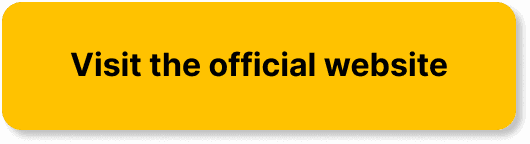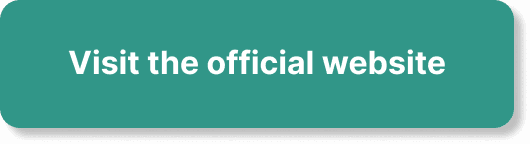Are you looking to enhance the anticipation and engagement of your audience for an upcoming webinar using WebinarJam? One effective way to create excitement and ensure attendees are prepped and ready is by adding a countdown timer. Countdown timers not only generate a sense of urgency but also help streamline the experience for both you and your attendees.
Understanding the Importance of a Countdown Timer
Why Use a Countdown Timer?
Countdown timers have proven to be a valuable tool in various marketing and engagement strategies. When used in a webinar environment, they serve multiple purposes:
- Enhancing Urgency: A countdown timer creates a sense of urgency that can drive higher registration and attendance rates.
- Building Anticipation: The ticking clock helps build excitement among your audience, increasing their eagerness to attend.
- Streamlining Preparation: It provides a visual cue for both attendees and presenters to ensure they are ready on time.
Benefits of Countdown Timers in WebinarJam
When integrated into your WebinarJam setup, a countdown timer can significantly improve the overall user experience:
- User Engagement: Keeps your registrants engaged and reminded about the event.
- Professionalism: Adds a professional touch by showing that you’re organized and considerate of your attendees’ time.
- Time Management: Helps you and your team manage time effectively and prepare adequately for the live session.
Setting Up Your Webinar in WebinarJam
Before you can add a countdown timer, you must first set up your webinar in WebinarJam. Here are the step-by-step instructions to get you started:
Creating a New Webinar Session
- Log In to Your Account: Access your WebinarJam account by logging in with your credentials.
- Navigate to the Dashboard: Once logged in, go to the ‘Webinars’ section located on the left-hand side menu.
- Click on ‘Create New Webinar’: This will open a form where you can fill in the basic details for your webinar, such as:
- Title: The name of your webinar.
- Description: A brief synopsis of what your webinar will cover.
- Date and Time: Schedule the live session by specifying the exact date and time.
Setting the Schedule
After filling in the basic details, set the schedule precisely:
- Time Zone: Ensure you select the correct time zone to avoid any confusion among international participants.
- Reminders: Set up automated reminders to be sent to registrants before the event begins. This helps keep your audience informed and prepared.
Choosing the Right Template
WebinarJam offers various templates that can be customized to suit your brand:
- Select a Template: Pick a template that aligns with the look and feel of your brand.
- Customization: Customize the chosen template to include your logo, color schemes, and any other branding elements you prefer.
Integrating a Countdown Timer
Selecting a Countdown Timer Tool
While WebinarJam doesn’t include a native countdown timer, integrating a third-party tool can help you achieve this function seamlessly. Several reliable tools can be embedded into your WebinarJam registration and webinar pages. Some popular choices include:
- Countdown Timer for Elementor: A versatile WordPress plugin.
- TickCounter: A web-based countdown timer generator.
- Countdownmail: A service that provides embeddable countdown timers specifically designed for emails but also compatible with webpages.
Embedding a Countdown Timer
Once you’ve chosen a countdown timer tool, the next step is to embed it into your webinar pages. Here’s a general guide on how to do this:
- Generate the Timer Script: Use your chosen tool to generate a countdown timer script. Customize the countdown settings, such as target date and time, design, and behavior.
- Embed the Script in WebinarJam:
- Navigate to the ‘Integrations’ section within your WebinarJam dashboard.
- Select the appropriate field for embedding custom HTML/CSS/JavaScript.
- Paste the generated countdown timer script into this field.
Verifying the Integration
Before finalizing the setup, it’s crucial to verify that the countdown timer displays correctly:
- Preview Your Webinar Page: Use the ‘Preview’ feature in WebinarJam to inspect the page where the countdown timer is embedded.
- Check Functionality: Ensure that the countdown timer is counting down correctly and aligns well with the rest of your webinar content.
- Test Across Devices: Preview the timer on multiple devices and browsers to ensure it is mobile-friendly and appears consistently.
Advanced Customizations for the Countdown Timer
Styling the Countdown Timer
To give your countdown timer a professional and branded look, consider advanced customization options:
- Font and Colors: Customize the font style and colors to match your branding.
- Animations: Add subtle animations to make the timer more visually appealing.
- Size and Placement: Adjust the size and placement of the timer on your page to ensure it doesn’t overshadow other critical elements but remains noticeable.
Adding Additional Elements
Enhancing the user experience can often involve more than just a timer. Here are some elements you might consider adding alongside your countdown timer:
- Call-to-Action (CTA) Buttons: Encourage immediate action, such as sharing the event or inviting colleagues.
- Progress Indicators: Display registration progress or milestones to further incentivize prompt registration.
- Social Proof: Include testimonials or the number of current registrants to build credibility and interest.
Optimizing for Conversion
A/B Testing
A/B testing, or split testing, involves creating two versions of a webpage to determine which performs better. This can be particularly useful for optimizing your countdown timer setup:
- Create Variations: Develop two versions of your webinar registration page, each with different countdown timer placements, designs, or messages.
- Track Performance: Monitor key metrics such as conversion rates, click-through rates, and user engagement.
- Analyze Results: Use the insights gained from A/B testing to refine your countdown timer and overall registration page for maximum impact.
Targeted Messaging
Tailor the messaging around your countdown timer to resonate with different segments of your audience:
- First-Time Attendees: Use language that emphasizes the value and unique insights they will gain from attending.
- Returning Participants: Highlight new content or features to keep their interest piqued.
- Late Registrants: Employ urgency-focused messages to convince those on the fence to register before time runs out.
Post-Webinar Follow-Up
Evaluating Effectiveness
After your webinar concludes, evaluating the effectiveness of your countdown timer strategy is crucial. Analyze data and feedback to understand what worked and what didn’t:
- Attendance Rates: Compare attendance rates with and without the countdown timer.
- Engagement Levels: Monitor engagement metrics such as login times and duration of participation.
- Feedback Collection: Request feedback from attendees regarding the registration process and the countdown timer’s impact on their experience.
Continuous Improvement
Use the data and feedback collected to make continuous improvements to your countdown timer strategy:
- Iterate on Design and Functionality: Based on user feedback, tweak the design, messaging, and functionality of the timer.
- Stay Updated with Tools: Keep an eye on updates and new features from countdown timer tools to ensure you’re utilizing the latest options.
- Monitor Industry Trends: Stay informed about industry trends and best practices to maintain a competitive edge in your webinar strategy.
By incorporating a well-thought-out countdown timer into your WebinarJam setup, you not only improve the overall experience for your attendees but also enhance your event’s success and credibility.
Troubleshooting Common Issues
Timer Not Displaying Correctly
If your countdown timer does not display correctly on the webinar page, consider these troubleshooting steps:
- Check Script Integration: Ensure the countdown timer script is correctly embedded in the appropriate section of your WebinarJam setup.
- Browser Compatibility: Verify the timer’s functionality across different browsers and devices to identify any compatibility issues.
- Script Conflicts: Look for any possible conflicts with other scripts or custom code on your webinar page.
Incorrect Countdown
An incorrect countdown can render the timer ineffective. Here’s how to address this issue:
- Verify Time Settings: Double-check the time settings within your countdown timer tool to ensure they align with the scheduled webinar time.
- Consider Time Zones: Ensure the correct time zones are set both in WebinarJam and your countdown timer tool.
- Update Timer Correctly: If schedule changes occur, make sure to update the timer settings accordingly and regenerate the script if necessary.
Display Issues on Mobile Devices
To ensure your countdown timer displays well on mobile devices, follow these tips:
- Responsive Design: Choose a countdown timer tool that supports responsive design, meaning it adjusts automatically to different screen sizes.
- Preview on Devices: Test the countdown timer on various mobile devices and browsers to ensure consistency and readability.
- Simple Layout: Avoid overly complex designs that might not render well on smaller screens. Keep the timer simple and clear.
Best Practices for Using Countdown Timers
Align with Marketing Strategies
A countdown timer should be a part of a broader marketing strategy for your webinar:
- Email Campaigns: Integrate the countdown timer into email marketing campaigns to build excitement and urgency.
- Social Media Announcements: Share the countdown timer on social media platforms to increase visibility and engagement.
- Web Ads and Promotions: Include the countdown timer in web ads to drive registrants to your webinar page.
Consistency in Design
Consistent design is essential for maintaining a professional appearance:
- Brand Colors and Fonts: Ensure the countdown timer matches your brand’s colors and fonts.
- Simplicity: Opt for a clean and straightforward design that doesn’t distract from other important content.
- Visibility: Place the timer in a prominent location on your webinar page where it’s easily noticeable.
Testing and Feedback
Continuous improvement is key to effective use of countdown timers:
- Regular Testing: Regularly test the timer setup to ensure it’s working as intended.
- Collect Feedback: Gather feedback from your audience about their experience with the timer and registration process.
- Iterate: Use the feedback to make necessary adjustments for future webinars.
Conclusion
Incorporating a countdown timer into your WebinarJam setup can significantly enhance your webinar’s engagement and attendance rates by creating a sense of urgency and anticipation. Although WebinarJam doesn’t offer a built-in countdown timer, integrating a third-party tool and customizing it to fit your branding needs is a seamless process. By following best practices and continuously iterating based on feedback and performance, you can create a polished and professional webinar experience that stands out. Remember the importance of testing across devices, maintaining design consistency, and aligning the timer with your broader marketing strategies to maximize your webinar’s impact.