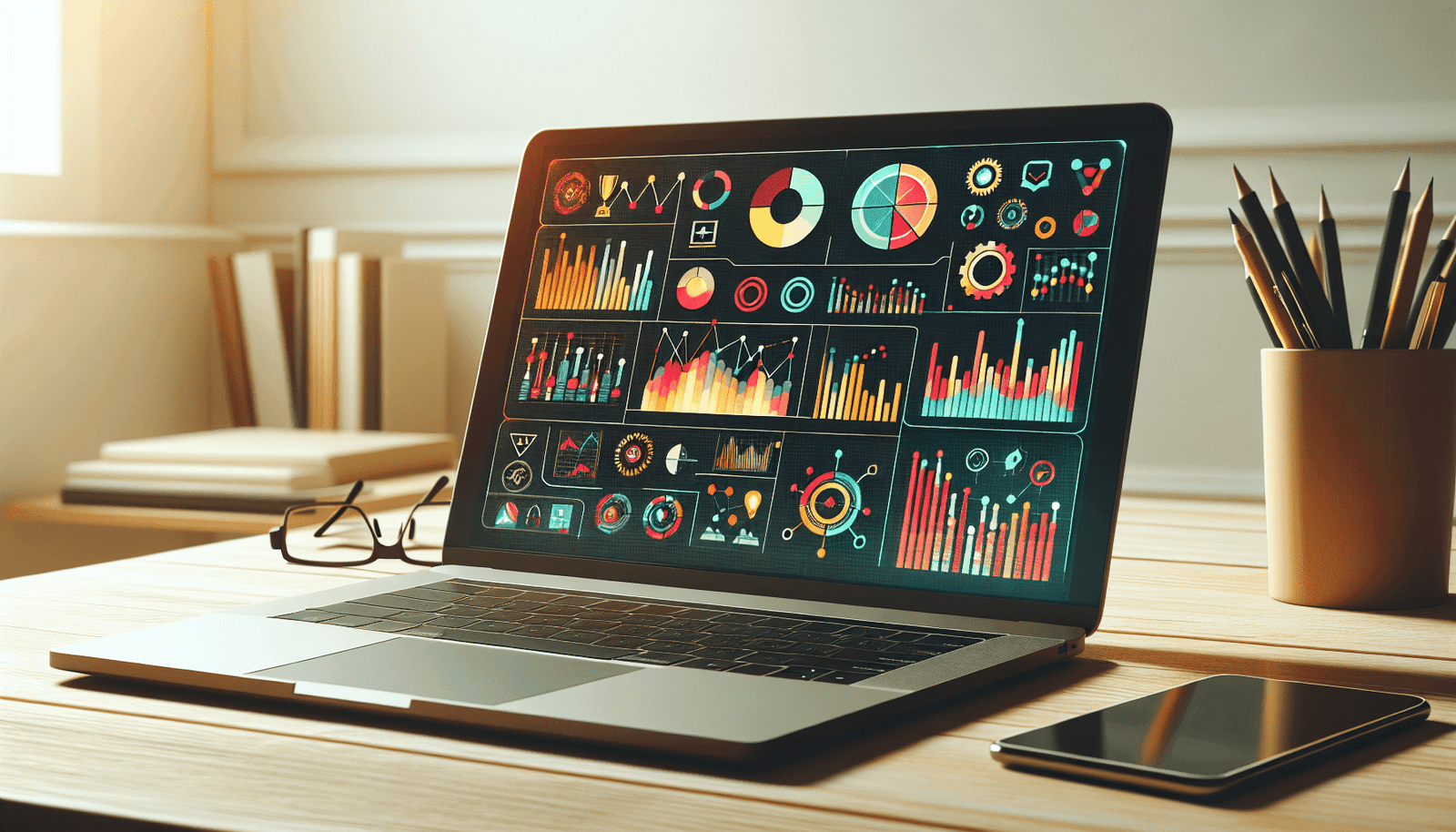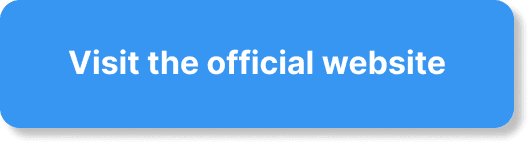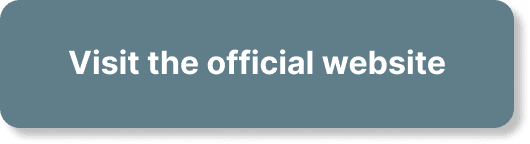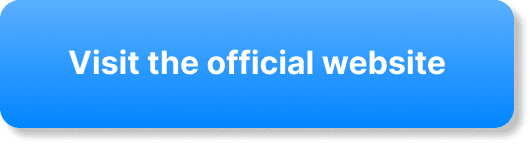In the article “How Do I Collect Attendee Feedback In WebinarJam?”, you’ll discover simple and effective methods to gather valuable feedback from your webinar attendees. By leveraging WebinarJam’s built-in tools and features, you can effortlessly create engaging surveys and polls, track participant responses in real-time, and gain crucial insights to improve your future sessions. Your journey to understanding and implementing feedback collection in WebinarJam starts here, ensuring that your webinars are always evolving to meet the needs of your audience. Have you ever finished a webinar and wondered what your attendees thought about it? Gathering feedback is crucial for improving your content and delivery in the future. In this article, we’ll explore how you can collect attendee feedback effectively using WebinarJam. Let’s dive in!
Why Feedback is Important
Feedback serves as the backbone for any improvement process. When you understand what your audience liked or didn’t like, you can fine-tune your content to better meet their needs. It also helps in measuring the success of your webinars, keeping your audience engaged, and building a loyal audience base. Crafted correctly, feedback can be your golden ticket to a more interactive and compelling webinar.
Types of Feedback You Can Collect
Before diving into how to collect feedback in WebinarJam, it’s essential to understand the different types of feedback you can gather:
Quantitative Feedback
Quantitative feedback involves data that can be measured and analyzed, like ratings or multiple-choice responses. It gives you a clear numerical understanding of how well your webinar performed.
Example:
- Rating Scales: On a scale of 1-10, how would you rate this webinar?
- Yes/No Questions: Would you recommend this webinar to a friend?
Qualitative Feedback
Qualitative feedback involves open-ended questions that provide deeper insights. This form of feedback allows attendees to share their thoughts, feelings, and opinions in their own words.
Example:
- Open-ended Questions: What did you like the most about this webinar?
- Comments Section: Any additional comments?
WebinarJam Features to Collect Feedback
WebinarJam offers several built-in features that make collecting feedback straightforward and effective. Let’s explore these features one by one.
Polls and Surveys
One of the easiest ways to gather feedback during your webinar is by using WebinarJam’s built-in polls and surveys. This feature allows you to create questions and receive immediate responses from your attendees.
How to Create Polls and Surveys
- Navigate to the Polls: During the webinar, go to the ‘Polling’ tab.
- Create Your Poll: Click on ‘Create Poll,’ then enter your question and answer options.
- Launch the Poll: When you’re ready, hit the ‘Launch Poll’ button to share it with your audience.
Chat and Q&A Features
The chat and Q&A features allow you to interact directly with your attendees. These tools make it easy for them to ask questions or share their thoughts in real-time.
How to Use Chat and Q&A
- Enable Chat: Make sure the chat feature is enabled in your webinar settings.
- Monitor Questions: Keep an eye on the chat and Q&A section. Answer questions promptly to encourage more interaction.
- Collect Feedback: Ask attendees directly in the chat for their feedback. For example, “Please share your thoughts about today’s session.”
Exit Pop-ups
Exit pop-ups are an effective way to gather feedback when attendees leave the webinar. This ensures you capture their impressions while they are still fresh.
How to Set Up Exit Pop-ups
- Navigate to Notifications: Go to the ‘Notifications’ tab in your WebinarJam dashboard.
- Create Exit Pop-up: Craft a quick survey or message asking for feedback.
- Activate: Enable the exit pop-up to ensure it appears when attendees depart.
Email Follow-ups
Email follow-ups are an excellent way to collect feedback after the webinar has ended. WebinarJam allows you to automate these emails, making it easier to reach your attendees.
How to Set Up Email Follow-ups
- Create an Email List: Make sure all attendees are added to your email list.
- Draft Your Email: Write a thank-you email that includes a link to a feedback survey.
- Automate: Set up the email to be sent automatically after the webinar ends.
Creating Effective Feedback Forms
Creating effective feedback forms is crucial for gathering useful information. Here are some tips for crafting questions that can provide actionable insights.
Keep it Short and Sweet
Your attendees are more likely to complete a short survey. Aim for 5-10 questions that can be answered in a few minutes.
Example Table:
| Question Type | Example Question | Question Length |
|---|---|---|
| Rating Scale | On a scale of 1-10, how would you rate… | Short |
| Yes/No | Did you find the webinar useful? | Very Short |
| Open-ended | What could we improve about today’s webinar? | Moderate |
Be Specific
General questions yield general answers. Ask specific questions to get detailed feedback.
Examples:
- General Question: How was the webinar?
- Specific Question: How useful did you find the section on effective marketing strategies?
Mix Question Types
Incorporate a mix of rating scales, multiple-choice, and open-ended questions. This balance helps in collecting both quantitative and qualitative data.
Example Table:
| Question Type | Purpose | Example |
|---|---|---|
| Rating Scale | Measures overall satisfaction | Rate today’s webinar on a scale of 1-10 |
| Multiple-Choice | Identifies specific preferences | Which topic was most beneficial to you? |
| Open-ended Question | Gathers detailed feedback | Any additional comments or suggestions? |
Analyzing the Feedback
Collecting feedback is just the first step. Analyzing it effectively is crucial for making meaningful changes.
Categorize Responses
Classify feedback into categories like content quality, presentation skills, technical issues, and engagement. This helps in identifying trends and areas for improvement.
Example Table:
| Category | Feedback Point |
|---|---|
| Content Quality | “The information provided was very useful.” |
| Presentation | “The presenter was engaging and made the topic interesting.” |
| Technical Issues | “There were some audio problems during the session.” |
| Engagement | “Loved the interactive polls and Q&A session!” |
Look for Patterns
Identify recurring themes or patterns in the feedback. If multiple attendees mention the same issue, it’s likely an area that needs attention.
Example:
- Pattern Identified: Several attendees mentioned that the webinar had audio issues.
- Action Taken: Investigate and resolve the audio problems for future webinars.
Take Action
Use the insights gained from feedback to make improvements. Whether it’s adjusting the webinar content, improving technical aspects, or enhancing your presentation style, acting on feedback is crucial.
Example Table:
| Feedback Received | Improvement Made |
|---|---|
| “The webinar was too long.” | Shortened the duration to 45 minutes. |
| “I wish there were more real-life examples.” | Added case studies and real-life examples. |
| “The slides were hard to read.” | Made the slides more readable. |
Best Practices for Collecting Feedback
While WebinarJam offers several features for collecting feedback, following best practices can further enhance the quality and quantity of responses.
Ask at the Right Time
Timing is essential. Asking for feedback immediately after the webinar or at stages where the attendee is most engaged yields better responses.
Provide Incentives
Incentives like downloadable resources, discounts, or entry into a prize draw can encourage more attendees to provide feedback.
Be Transparent
Let your attendees know why you are collecting feedback and how you will use it to improve future webinars. Transparency fosters trust and increases participation.
Follow Up
If an attendee leaves specific feedback, follow up with them to acknowledge their input and let them know what steps you’re taking to address their concerns. This shows that you value their opinion and are committed to improvement.
Using Third-party Tools
Besides using WebinarJam’s built-in features, you can also leverage third-party tools for more advanced feedback collection and analysis. Some popular third-party tools include:
Google Forms
Google Forms is a versatile tool that allows you to create detailed surveys with various question types. You can embed the form link in your email follow-ups or share it during the webinar.
How to Use Google Forms
- Create a Form: Navigate to Google Forms and create a new form.
- Add Questions: Include a mix of rating scales, multiple-choice, and open-ended questions.
- Share the Link: Share the form link via email or chat during the webinar.
SurveyMonkey
SurveyMonkey offers advanced survey features and analytics, making it easier to collect and analyze feedback.
How to Use SurveyMonkey
- Create a Survey: Log in to SurveyMonkey and create a new survey.
- Design Questions: Add questions tailored to your webinar topics.
- Distribute: Share the survey link via WebinarJam’s chat or follow-up emails.
Typeform
Typeform is known for its user-friendly and visually appealing surveys. It provides a better user experience, encouraging higher response rates.
How to Use Typeform
- Create a Typeform: Sign up on Typeform and create a new form.
- Customize: Design the form to align with your webinar branding.
- Share it: Distribute the form link through WebinarJam or email follow-ups.
Example Feedback Form
To help you get started, here’s an example feedback form that you can adapt to your needs.
Example Table:
| Question Type | Example Question |
|---|---|
| Rating Scale | On a scale of 1-10, how would you rate today’s webinar? |
| Yes/No | Did you find the webinar content relevant to your needs? |
| Multiple-Choice | Which topic was the most beneficial to you? |
| Open-ended Question | What can we improve to make future webinars better? |
| Additional Comments | Any other comments or suggestions? |
Conclusion
Collecting attendee feedback in WebinarJam is essential for continuous improvement and engagement. Using WebinarJam’s built-in features like polls, surveys, chat, Q&A, exit pop-ups, and email follow-ups makes this process straightforward. Additionally, third-party tools like Google Forms, SurveyMonkey, and Typeform can provide more advanced options.
By understanding the importance of feedback, creating effective forms, analyzing responses, and implementing improvements, you can significantly enhance your webinars and provide more value to your audience.
So, are you ready to start collecting valuable feedback and take your webinars to the next level? Get started today and watch your webinars improve with each session!