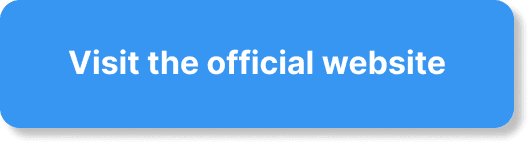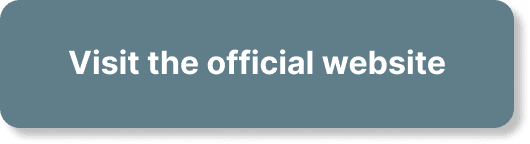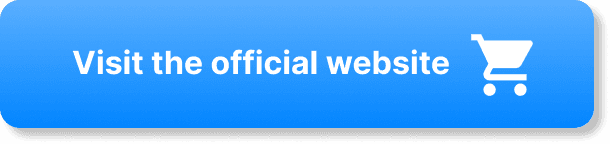Incorporating multimedia into your WebinarJam webinars can significantly enhance engagement and keep your audience captivated. By integrating elements such as videos, slides, polls, and even live demos, you make your webinar dynamic and interactive. To seamlessly incorporate these multimedia components, WebinarJam offers a variety of tools and features. With a user-friendly interface and easy-to-follow steps, you can enrich your presentations and create a memorable experience for your attendees. Embrace the power of multimedia to convey your message more effectively and make your webinars stand out. Have you ever wondered how to engage your audience more effectively during your webinars? If so, incorporating multimedia into your WebinarJam presentations might be the solution you’ve been looking for.
Incorporating Multimedia in Your WebinarJam Webinar
Adding interactive elements like videos, images, and polls can transform your webinar from a monologue to an engaging conversation. Multimedia not only makes your content more dynamic but also helps to illustrate your points more vividly and keeps your audience interested. Let’s dive deep into how you can utilize multimedia effectively in your WebinarJam webinars.
Why Use Multimedia in Your Webinars?
Before we get into the nitty-gritty, let’s talk about why you should consider adding multimedia in the first place. In today’s fast-paced digital world, grabbing and holding onto your audience’s attention is challenging yet crucial. Multimedia elements help in:
- Enhancing Understanding: Visual aids can make complex information easier to digest.
- Boosting Engagement: Interactive features like polls and quizzes invite audience participation.
- Retaining Attention: Videos and animations can capture and hold attention better than plain speech.
- Adding Professionalism: High-quality multimedia elements can make your presentation look polished and professional.
Types of Multimedia You Can Use
Now that you know why multimedia is essential, let’s explore the types of multimedia you can incorporate into your WebinarJam webinar.
Videos
Videos are powerful storytelling tools. They can be pre-recorded or live, and they can either support your topic or offer a break from regular talking points.
How to Add Videos:
- Click on the “Video file” button in your WebinarJam room.
- Upload your video file or share a YouTube link.
- Adjust the settings to play the video during your presentation.
Images
Images can speak louder than words and can be used to complement what you are discussing. Whether it’s infographics, charts, or simple photographs, images provide visual stimuli that can make your content more memorable.
How to Add Images:
- Use the “Slides” option to upload a series of images.
- Include these images in your presentation flow to match your narrative.
Polls and Surveys
Interactive polls and surveys are fantastic for engaging your audience and gaining instant feedback. They make your audience feel involved and help you understand their views in real-time.
How to Create Polls:
- Click on “Poll” in the control panel.
- Type your question and potential answers.
- Launch the poll during your webinar.
Live Chat and Q&A
Engagement doesn’t have to be one-way. Using the live chat and Q&A features can make your audience feel heard and valued. It allows you to address queries in real-time, making your webinar more interactive and informative.
How to Enable Live Chat:
- Go to the “Chat” settings.
- Enable the live chat feature.
- Monitor questions and comments during your webinar for instant interaction.
Screen Sharing
Sometimes, the best way to explain something is to show it. Screen sharing lets you walk through a process live, making your presentation more hands-on and practical.
How to Share Your Screen:
- Click on “Screen Share” in the control panel.
- Select the screen or window you want to share.
- Conduct your live tutorial or demonstration.
Interactive Whiteboards
Whiteboards are excellent for brainstorming and illustrating points dynamically. It adds a teaching element to your webinar that can be quite engaging.
How to Use Whiteboards:
- Click on the “Whiteboard” feature.
- Use the drawing tools to illustrate your points in real-time.
Web Links and Documents
You can also share relevant web links and documents during your webinar. This is especially useful for providing your audience with additional resources or reading materials.
How to Share Web Links and Documents:
- Use the “File Sharing” option.
- Upload the files or paste the web link.
- Share them with your audience during the webinar.
Step-by-Step Guide to Incorporating Multimedia
Now that we’ve covered the different types of multimedia elements you can use, let’s walk through the steps to incorporate these elements effectively.
Planning Your Webinar
The first step to a successful multimedia-enriched webinar is planning. Identify the multimedia elements you will need based on your content and objectives.
Checklist:
- Determine the goals of your webinar.
- Identify key points where multimedia can add value.
- Collect or create the necessary multimedia content.
- Test the multimedia elements to ensure they’re working as intended.
Setting Up Your Webinar in WebinarJam
WebinarJam is quite user-friendly, but like any tool, it requires some setup. Here’s a quick guide to get you started.
Creating Your Webinar:
- Log in to your WebinarJam account.
- Click on “Create a Webinar.”
- Follow the prompts to set up your webinar details.
- Navigate to the “Content” section to upload your multimedia elements.
Adding Videos and Images
Videos and images are the backbone of visual content. Make sure they are of high quality and relevant to what you’re talking about.
Adding Videos:
- Click “Video file” in the content section.
- Upload your video or add a YouTube link.
- Adjust playback settings.
Adding Images:
- Use the “Slides” option.
- Upload your image files.
- Organize them in the sequence you plan to present.
Setting Up Polls and Surveys
Polls and surveys should be prepared ahead of time to ensure smooth execution during the webinar.
Creating Polls:
- Navigate to the “Polls” section.
- Create your poll questions and answers.
- Save them for use during the webinar.
Enabling Live Chat and Q&A
Live chat and Q&A require real-time management. Assign a team member if possible to help monitor and respond.
Enabling Chat:
- Go to “Chat” settings in your WebinarJam dashboard.
- Toggle on the live chat feature.
- Monitor the chat or assign a moderator.
Using Screen Sharing and Whiteboards
These tools are fantastic for real-time instructions and brainstorming.
Screen Sharing:
- Click “Screen Share” in the webinar room.
- Select the screen/window to share.
- Start your live demonstration.
Using Whiteboards:
- Click “Whiteboard” in the control panel.
- Utilize drawing tools to illustrate concepts.
Sharing Web Links and Documents
Providing additional resources can be very helpful for your audience.
Sharing Links and Documents:
- Use the “File Sharing” feature.
- Upload documents or paste web links.
- Share them directly with your audience.
Tips for Effective Multimedia Use
Now that you know how to incorporate multimedia, here are some tips to make sure it’s effective.
Make It Relevant
Ensure that your multimedia content is directly related to your topic. Irrelevant material can distract rather than engage your audience.
Keep It High Quality
High-quality images and videos not only look professional but also keep your audience focused. Blurry or poor-quality content can be distracting.
Don’t Overdo It
While multimedia can enhance your presentation, too much of it can overwhelm your audience. Find a balance to keep your webinar engaging without being chaotic.
Test Everything
Make sure to test all multimedia elements before going live. Nothing disrupts a webinar quicker than a technical glitch.
Engage Constantly
Use multimedia to maintain a dialogue with your audience. Prompt them to interact using polls, chat, and Q&A sessions.
Troubleshooting Common Issues
Sometimes things go wrong, and that’s okay. Here are some common issues and how to troubleshoot them.
Videos Not Playing
If your video doesn’t play, first check the file format and size. WebinarJam supports common formats like MP4 but larger files may need more bandwidth.
Solution:
- Compress your video file.
- Ensure it is in a supported format.
- Test your internet connection.
Images Not Displaying
If your images aren’t displaying correctly, ensure they are in a supported format like JPEG or PNG.
Solution:
- Convert images to a supported format.
- Check file sizes.
- Reload the images to the platform.
Polls and Surveys Not Loading
Sometimes, interactive features like polls may face issues due to internet lag or software bugs.
Solution:
- Refresh the page.
- Ensure your internet connection is stable.
- Re-create the poll if necessary.
Live Chat Lag
Live chat may lag due to heavy traffic or poor internet connection.
Solution:
- Reduce the number of active features.
- Make sure your internet connection is stable.
- Inform the audience about any delays.
Conclusion
Incorporating multimedia into your WebinarJam webinars can massively enhance the quality and effectiveness of your presentations. By doing so, you transform a static lecture into a dynamic, engaging conversation, making your audience more likely to stay tuned and absorb the information you’re sharing. Plan your multimedia elements carefully, test everything beforehand, and keep interactions constant to make the most of this powerful tool. With these strategies, you’re well on your way to creating webinars that are both informative and captivating.