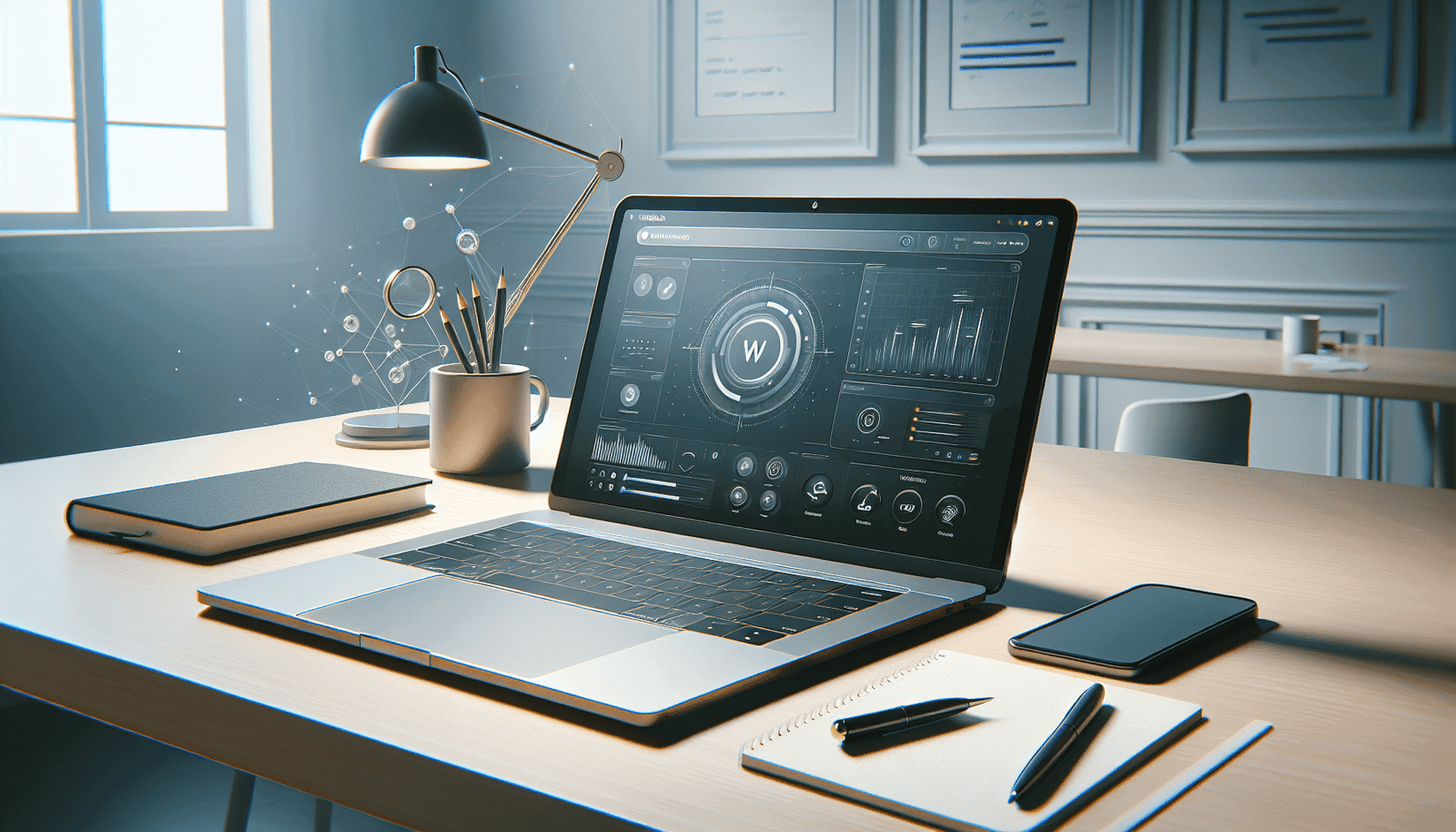Creating a webinar on WebinarJam involves a well-structured process that ensures you are fully equipped to deliver a seamless and engaging presentation. In this guide, you will discover the fundamental steps necessary to set up your webinar, including account setup, scheduling, and customizing your event to cater to your audience’s needs.
In this article, we will guide you through the entire process of creating a webinar on WebinarJam, from setting up your account to going live with your event. By the end of this comprehensive guide, you’ll be equipped with the knowledge needed to host a successful webinar.
By following these instructions meticulously, you can host a successful and interactive webinar that resonates with your audience.
Getting Started with WebinarJam
Before diving into the details of creating a webinar, you should make sure you have everything set up. This includes setting up your WebinarJam account and familiarizing yourself with the platform’s interface.
Creating an Account
To start using WebinarJam, you need to register an account. Follow these steps to get started:
- Visit the WebinarJam website.
- Click on the “Sign Up” button.
- Fill in your personal information, including your name, email address, and password.
- Confirm your email address via the verification link sent to your inbox.
Navigating the Dashboard
Once you’ve signed up and logged into your WebinarJam account, you’ll be taken to the dashboard. Here, you will find the main menus and buttons for creating and managing your webinars. Familiarize yourself with the dashboard to navigate the platform smoothly.
Key areas in the dashboard include:
- Webinar List: A list of all your created webinars.
- Create New Webinar: A button to initiate the creation of a new webinar.
- Account Settings: Where you can manage your account details and preferences.
Planning Your Webinar
Proper planning is crucial for a successful webinar. Consider the following aspects while planning your event:
Identifying Your Objective
First, identify the main objective of your webinar. Are you aiming to educate your audience, sell a product, or build brand awareness? Knowing your goal will help you design a webinar that meets the needs of your audience.
Defining Your Target Audience
Understanding your target audience is essential for creating relevant content. Consider factors such as:
- Age group
- Professional background
- Interests
- Pain points
Content Development
Next, develop your content. Plan your presentation, script, and any interactive activities. Make sure your content is organized and engaging to keep the audience interested throughout the webinar.
Setting Up a Webinar on WebinarJam
Now that you have a clear plan, you can start setting up your webinar on WebinarJam.
Creating a New Webinar
To create a new webinar, follow these steps:
- Click on “Create New Webinar”: This option is normally located on the dashboard.
- Choose Your Webinar Type: WebinarJam offers different types of webinars. Choose the one that best suits your need (e.g., live webinar, automated webinar).
- Fill in Basic Details: This includes:
- Webinar title
- Description
- Date and time
Configuring Webinar Settings
Once the basic details are filled in, you need to configure the various settings of your webinar:
Webinar Presenters
Specify the presenters who will be hosting the webinar. Enter their names, email addresses, and roles. WebinarJam allows you to invite multiple presenters, ensuring you can have co-hosts or guest speakers.
Design and Branding
Customize the appearance of your webinar to align it with your brand. This can include:
- Selecting a theme
- Adding your logo
- Customizing colors
Setting Up Registration
Effective registration forms can increase your registration rate. WebinarJam allows you to customize the registration form to collect specific information:
- Basic Information: Collect essential details like name and email.
- Custom Fields: Add custom fields to gather more information, such as job title or company name.
Registration Page
WebinarJam provides templates for creating a registration page. Customize it with:
- A compelling headline
- Detailed event description
- Eye-catching visuals
Registration Process
The registration process involves the following steps:
- Customize Registration Form: Add fields for name, email, and any other details you wish to collect.
- Set Up Email Notifications: WebinarJam allows you to send automated emails to registrants. Customize the content and schedule of these emails.
- Confirmation Page: Design a page to confirm registration and provide additional information.
Setting Up Notifications
Effective communication is essential for ensuring registrants attend your webinar. WebinarJam offers robust notification options:
Email Notifications
Customize and schedule email notifications for different stages:
- Registration confirmation
- Reminder emails (24 hours, 1 hour, and 15 minutes before the start)
- Follow-up emails
SMS Notifications
For an additional layer of communication, set up SMS notifications. This is particularly useful for sending last-minute reminders.
Engagement Tools
WebinarJam offers several tools to engage your audience during the webinar:
Live Chat
Enable live chat to interact with your audience in real-time. Moderation options are available to manage the chat effectively.
Q&A
Set up a dedicated Q&A session to address audience questions. This can help make your webinar more interactive and engaging.
Polls and Surveys
Create polls and surveys to gather feedback and keep your audience engaged.
Setting Up Replay
WebinarJam allows you to record your webinar and offer it as a replay. This can be extremely useful for attendees who could not join the live session.
- Enable Recording: Ensure the recording option is enabled in your webinar settings.
- Configure Replay Options: Decide whether the replay will be available immediately or after a certain period. Customize the replay page and notifications.
Going Live
With your webinar set up and configured, it’s time to go live. Here are the essential steps to ensure a smooth experience:
Final Checks
Perform final checks before going live:
- Test your equipment (camera, microphone, and internet connection).
- Review your content and script.
- Ensure all presenters are prepared and on the same page.
Starting the Webinar
Follow these steps to start your webinar:
- Log in Early: Log into WebinarJam at least 30 minutes before the scheduled start time.
- Run Pre-Webinar Routine: Check your audio and video settings, review presentation slides, and make sure all interactive components (like polls) are ready.
- Go Live: Once everything is set, click the “Go Live” button. Greet your audience and begin your presentation.
Post-Webinar Actions
Your work doesn’t end once the webinar concludes. Follow these steps to capitalize on your efforts:
Analyzing Performance
WebinarJam provides analytics to help you assess your webinar’s performance. Key metrics include:
- Attendance rate
- Engagement rate
- Poll results
- Chat interactions
Follow-Up
Effective follow-up is crucial for maintaining engagement with your audience:
Sending Thank-You Emails
Send thank-you emails to all attendees. Include key points covered in the webinar, a link to the replay, and any additional resources promised.
Nurturing Leads
For webinars aimed at lead generation, have a follow-up plan to nurture the leads. This could include:
- Sending them a series of educational emails
- Offering a one-on-one consultation
- Inviting them to future webinars
Reaching Out to Absentees
Send a separate email to registrants who didn’t attend, providing a link to the replay and additional resources.
Best Practices for Creating a Successful Webinar
To increase your chances of success, follow these best practices:
Engaging Content
Your content should be informative, relevant, and engaging. Use a mix of visuals, polls, and interactive sessions to keep your audience interested.
Effective Promotion
Promote your webinar across various channels:
- Email marketing
- Social media
- Partnering with influencers
Rehearse
Conduct at least one full rehearsal before the live event. This helps you iron out any technical issues and get comfortable with the flow of your presentation.
Seek Feedback
Solicit feedback from your audience to improve future webinars. Use surveys during and after the webinar to gather insights.
Advanced Features of WebinarJam
As you become more comfortable with WebinarJam, you might want to explore some of its advanced features:
Automated Webinars
WebinarJam allows you to create automated webinars that can be run without live participation. This is ideal for evergreen content.
Setting Up Automated Webinars
- Choose Automated Webinar: Select the automated webinar option during the webinar creation process.
- Upload Recorded Content: Upload your pre-recorded webinar content.
- Configure Automation: Set rules for when the webinar should play and how often it should be available.
Hybrid Webinars
Hybrid webinars combine live and pre-recorded content. This can enhance your webinar by mixing planned content with live interactions.
Setting Up Hybrid Webinars
- Select Hybrid Webinar: During the setup process, choose the hybrid webinar option.
- Upload Pre-Recorded Segments: Create a timeline that includes both live and pre-recorded segments.
- Configure Live Interactions: Plan when and how you will interact live with the audience during pre-recorded sessions.
Monetizing Your Webinar
If you’re looking to monetize your webinars, WebinarJam offers several options:
Paid Webinars
Charge attendees to register for your webinar. Configure payment settings to accept various payment methods.
Selling Products
Promote and sell products during your webinar. WebinarJam’s integration with shopping cart systems allows you to seamlessly showcase and sell products.
Troubleshooting Common Issues
Even with the best preparation, you might encounter some issues. Here are common problems and how to solve them:
Technical Difficulties
Poor Audio/Video Quality
- Solution: Ensure you have a stable internet connection, and test your equipment beforehand. Use a high-quality microphone and camera.
Connectivity Issues
- Solution: Have a backup internet connection ready. In case of a connection drop, rejoin the webinar as quickly as possible.
Low Attendance
Insufficient Promotion
- Solution: Increase your promotional efforts. Use multiple channels and start promoting at least two weeks in advance.
Webinar Timing
- Solution: Choose a time that is convenient for your target audience. Consider their time zones and daily routines.
Low Engagement
Boring Content
- Solution: Make your content more engaging with visuals, interactive polls, and live Q&A sessions.
Technical Glitches
- Solution: Plan a dry run to identify and fix any potential technical issues beforehand.
Conclusion
Creating a webinar on WebinarJam can seem daunting at first, but with the right steps, you can create a professional and engaging event. By following this detailed guide, you’ll be well on your way to hosting successful webinars that achieve your objectives and delight your audience.
Remember, continuous improvement is key. So, keep analyzing your performance metrics and gathering feedback to fine-tune your approach for future webinars.
Now that you have all the information you need, it’s time to start creating your own webinar on WebinarJam.