Have you ever wondered how to effectively share your desktop during a WebinarJam session? Sharing your screen can be a valuable feature when you want to present information directly from your computer, whether it’s a presentation, a live demo, or any other content. Understanding how to use this feature can elevate your webinars and make the communication more impactful for your audience.

What is WebinarJam?
WebinarJam is a robust platform designed to facilitate live streaming, online seminars, and virtual meetings. This cloud-based solution allows multiple presenters to connect with audiences across the globe, offering features such as automated webinars, live broadcasts, and interactive sessions. It has grown in popularity due to its user-friendly interface and versatile toolkit, making it a go-to choice for educators, marketers, and businesses.
The Importance of Sharing Your Desktop
Sharing your desktop in a WebinarJam session can dramatically enhance your presentation. It allows you to visually communicate ideas, demonstrate software or processes, and engage your audience with real-time visuals. Whether you are hosting a training session or delivering a keynote presentation, sharing your screen can bridge the gap between speaking about a topic and actually showing it.
Benefits of Desktop Sharing
Enhanced Engagement: Visuals can grab attention more effectively than words alone. By sharing your desktop, you can keep your audience engaged with dynamic content.
Clearer Communication: Showing instructions or navigating through software in real-time can help in explaining complex processes more clearly.
Interactive Demonstrations: You can perform live demos and allow participants to see firsthand how something works, which is particularly powerful in training sessions.
Problem Solving: Sharing your screen can also facilitate problem-solving discussions by immediately displaying the issue at hand.
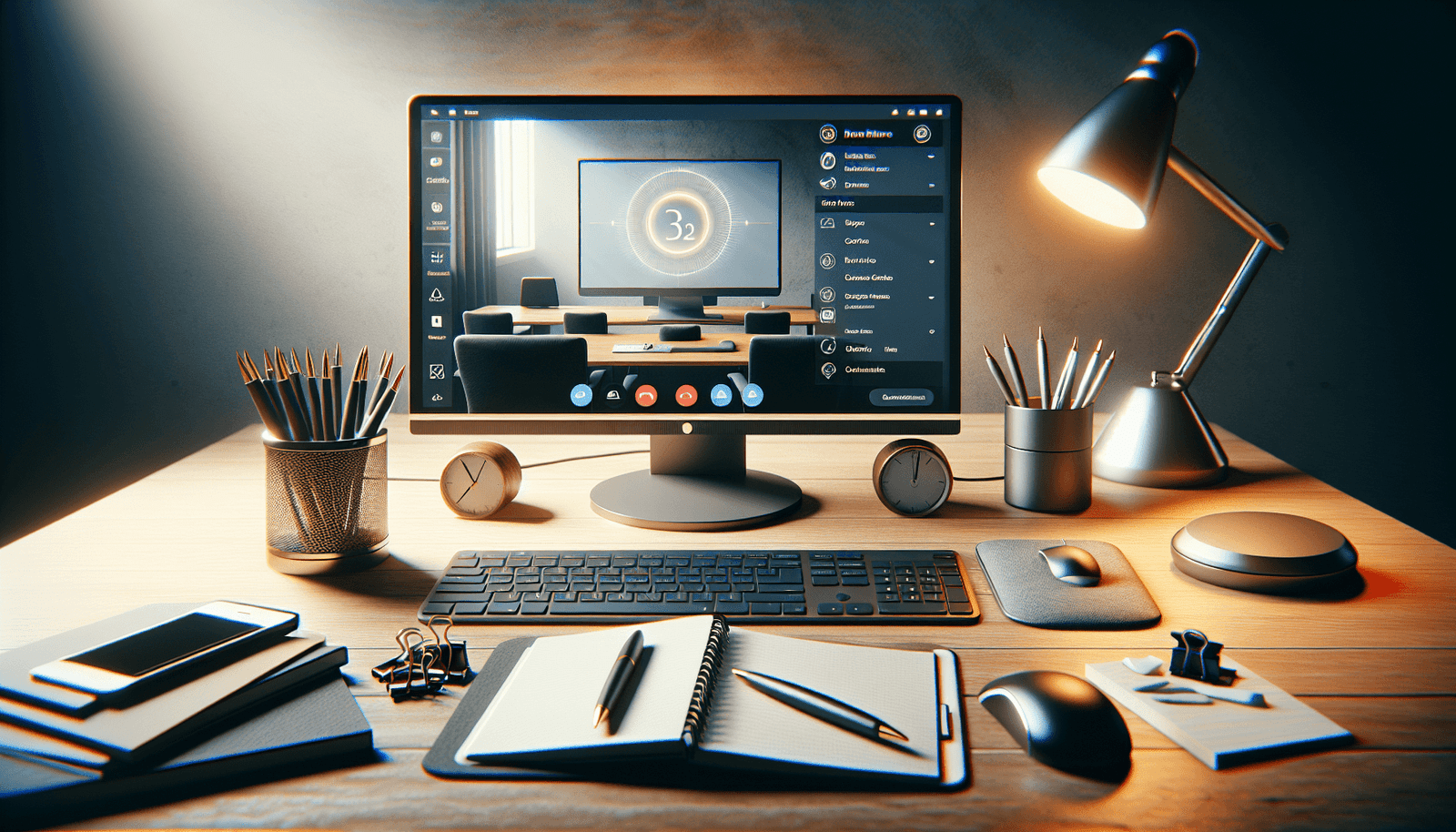
How to Share Your Desktop in WebinarJam
So, how exactly do you share your desktop in a WebinarJam session? The process is straightforward, but it’s essential to follow some key steps to ensure everything runs smoothly.
Preparing Your Computer
Before you start sharing your screen, take a moment to prepare your computer. Close unnecessary applications to ensure your system runs smoothly, and make sure any sensitive or private information is not visible.
Step-by-Step Process
Access the Webinar Room: Log into WebinarJam and enter the webinar room as you typically would when preparing to present.
Locate the Screen Sharing Button: Within the control panel, find the screen sharing option, usually represented by an icon of a screen with an arrow.
Select What to Share: A prompt will appear allowing you to choose what you’d like to share – your entire screen, a specific application window, or a browser tab. Choose the option that best fits your needs.
Start Sharing: Click the share button to begin transmitting your desktop view to your audience.
Monitor Feedback: Keep an eye on any feedback from attendees, and be ready to address questions or clarify visuals as needed.
Technical Considerations
To ensure a smooth experience, both for you and your audience, pay attention to the technical aspects:
Internet Connection: A stable and fast internet connection is critical to avoid lags during screen sharing.
System Performance: Sharing your desktop can be resource-intensive. Be sure your computer meets the minimum system requirements for smooth operation.
Privacy Settings: Check your computer’s privacy settings to ensure that WebinarJam has permission to access your screen.
Best Practices for Screen Sharing
Effective screen sharing goes beyond technical know-how. Here are some best practices to consider:
Optimize for Engagement
Use screen sharing as a tool to enhance your narrative. Keep your audience in mind and think about how visuals can support your talking points. Engage with your audience by asking questions or highlighting key areas within your presentation.
Use Annotations and Tools
WebinarJam offers annotation tools that can be used to highlight important parts of your screen. Utilize these tools to guide your audience’s attention and emphasize critical details.
Time Management
Be conscious of your pacing when sharing your screen. Allocate enough time for each section of your presentation to ensure a comprehensive understanding among your participants.
Post-Webinar Follow-up
After your session, consider providing a summary or additional materials to your attendees. This reinforces what they’ve learned and can assist in further understanding or decision-making.
Troubleshooting Common Issues
Technology isn’t flawless, and sometimes you might face challenges while sharing your desktop. Here are some common issues and their solutions:
Issue: Screen Sharing Not Working
Make sure you’ve granted the necessary permissions for screen sharing within your computer’s system preferences. Also, verify that your internet connection is stable.
Issue: Poor Screen Quality
If the shared screen appears blurry or laggy, check your internet bandwidth and consider closing other applications that might be using your system resources or bandwidth.
Issue: Audio Not Syncing
Audio issues can sometimes occur when screen sharing. Ensure your audio settings are configured correctly, and if possible, use a high-quality microphone to avoid clarity issues.
Enhancing Viewer Experience
While sharing your desktop is a powerful feature, focus on providing a high-quality experience for your viewers.
Use High-Resolution Displays
If possible, use a display with high resolution to ensure clear and sharp visuals. This helps your audience see everything in detail without straining their eyes.
Clear and Concise Narration
Narrate your actions and provide context while sharing your screen. This builds a natural flow and keeps viewers informed about what they are seeing.
Interactive Elements
Incorporate polls, quizzes, or Q&A sessions within your webinar to make the session interactive. These elements can be particularly engaging when combined with screen sharing.
Concluding Thoughts
Effective screen sharing can transform your webinars from mundane to dynamic, enhancing the way you communicate complex information and interact with your audience. With preparation and practice, the use of WebinarJam’s desktop sharing feature can significantly boost the impact of your virtual presentations.
Remember, no technology is flawless, but by learning the ins and outs of WebinarJam and following best practices, you can address challenges and ensure a seamless experience for your audience. As you grow more comfortable with these tools, your webinars will naturally become more professional and engaging.

