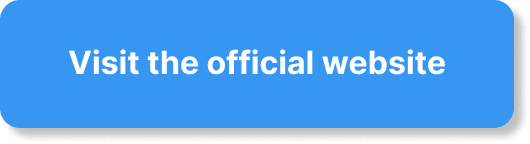Have you ever wondered how to enhance the visual appeal of your StreamYard on-air webinars? You’re not alone in seeking ways to captivate your audience from the moment they join your webinar. StreamYard, a popular live-streaming platform, offers dynamic and interactive webinars, but does it allow you to customize themes to align with your brand or the message you want to convey? Let’s embark on a journey to explore the possibilities of theme customization on StreamYard!
Understanding StreamYard and Its Offerings
StreamYard is a user-friendly streaming platform that allows you to broadcast live or pre-recorded sessions across multiple social media platforms. Its intuitive interface makes it a favorite among content creators, educators, and businesses seeking to engage their audience seamlessly. Hosting a professional webinar on StreamYard is straightforward, but does it provide the flexibility you need in terms of aesthetics and theme customization?
What Are Themes in Webinars?
Themes in webinars are much like the costumes in a theater production—they set the stage and tone of your presentation. They can include graphics, colors, layouts, and overall design elements that resonate with your audience. Themes can make your webinars more engaging and memorable, ensuring that your brand identity shines through every broadcast.
Importance of Themes in On-Air Webinars
Customizable themes enhance the viewer’s experience by making webinars visually interesting and aligned with your brand identity. They help distinguish your content in a sea of online broadcasts and keep your audience engaged. This visual branding aids in retention and recognition, which are crucial for businesses and individual creators alike.
Does StreamYard Offer Theme Options?
As of the latest updates, StreamYard provides some degree of customization to enhance your webinars. Although not as elaborate as full-fledged design software, these options allow you to tweak certain aspects of your presentation.
Basic Customization Features Available
- Brand Colors: You can adjust the brand colors to match your company’s palette, ensuring your brand’s consistency across all webinars.
- Logos and Overlays: StreamYard allows you to upload custom logos, letting you prominently display your brand during your sessions. Overlays can serve as frames or information panels to spice up your stream.
- Backgrounds: Custom backgrounds are another feature that allows personalization. Instead of a plain screen, you can use branded backdrops or themed graphics to add context or flair to your message.
- Banners: These are ideal for displaying text on the screen, such as speaker names, key points, or agenda items.
Advanced Features for More Control
Beyond the basics, StreamYard also offers layout adjustments for how participants appear on screen. This can be useful if you’re looking to create a specific visual flow during the webinar.
How to Customize Themes on StreamYard
If you’re eager to start customizing your StreamYard webinars, here’s a simple guide to get you started:
Step-by-Step Guide for Theme Customization
- Access the Brand Tab: Once you’re in the StreamYard studio, locate the ‘Brand’ tab.
- Select Brand Colors: Choose colors that represent your brand or the theme of your webinar. These colors will be applied to banners and other elements.
- Upload Logos: Click on the logo section to upload a new image. Ensure the image file is of high quality for a professional look.
- Add Overlays: Click the overlay option to upload custom graphics. These can be transparent PNG files that will be shown over your video content.
- Choose Backgrounds: Select the background option to change the default setting to something more thematic or branded.
- Create Banners: Use the banners section to create and customize the text to be displayed during your streaming session.
Tips for Effective Webinar Themes
- Consistency is Key: Ensure that all elements of your theme align with your brand’s identity.
- Clarity Over Complexity: Avoid clutter by using clean and simple designs that focus on your message.
- Engagement Elements: Incorporate interactive elements like live Q&A or polls to keep the audience involved.
Alternatives for Enhanced Customization
If you’re looking for even more customization beyond what StreamYard offers, you might consider integrating third-party tools or exploring other platforms that provide greater theme flexibility.
Exploring Third-Party Tools
Third-party applications can add a layer of sophistication to your webinar themes:
- OBS Studio: This is a powerful open-source software that offers extensive customization for graphics, layouts, and transitions.
- Canva: Use Canva to create stunning custom graphics or overlays that you can then upload to StreamYard.
- vMix: A live-production tool that offers advanced mixing and streaming capabilities perfect for more professional settings.
Other Platforms with More Theme Options
While StreamYard is excellent for simplicity and ease of use, platforms like Zoom or WebinarJam offer different sets of customizable features that might better suit your content needs.
The Future of Theme Customization in StreamYard
StreamYard is constantly evolving. The potential for future updates may bring more sophisticated features for theme customization, driven by user feedback and advancements in technology.
Anticipated Trends and Developments
- Greater Interactivity: We might see tools that allow audience members to interact more fluidly with themes.
- AI Integration: Artificial intelligence could tailor themes to optimize viewer engagement in real time.
- Expanded Design Library: A broader selection of pre-designed themes could be introduced for users who want ready-to-use options.
Case Study: Successful Theme Integration
Consider a hypothetical business that boosted engagement by crafting a unique theme for their StreamYard webinars. By aligning their visual content with an overarching brand narrative, they not only increased viewer retention rates but also saw a positive shift in brand perception.
Elements That Worked
- Brand Cohesion: Their themes matched all other branding materials.
- Dynamic Overlays: They used overlays to highlight key information without overwhelming the viewer.
- Feedback Mechanisms: They solicited audience feedback, which they incorporated into subsequent webinars.
Conclusion
Your next StreamYard on-air webinar doesn’t have to be another plain presentation. With the available theme options, you have the tools to create a visually engaging and memorable experience for your audience. As technology leaps forward, staying informed about the newest features and other platforms’ offerings will ensure your webinars not only look great but also convey your message effectively. Use customization options to your advantage—your audience, and your brand, will thank you for it!